Email Tracking using Google Analytics
Arclab® MailList Controller
Click-through Tracking
Click-Through Email Tracking | See also: Open-Rate Email Tracking
Requirements:
There is an easy way to gather click-through information using Google Analytics. The key is "link tagging" - this means the link to your web page contains additional information, e.g. the campaign-name, to separate the email click from normal clicks on your website.
http://www.mydomain.tld/my-page.htm?utm_source=Newsletter1&utm_medium=Email&utm_campaign=YourProduct
Google Analytics provides a fantastic interface with lots of useful information like geo-location, time on page, exit rate, unique users, etc. ...
Please read the article about "link tagging" on Google Analytics.
Email Newsletters for Companies Big and Small
Arclab MailList Controller is the complete solution
for newsletter mailings and email marketing campaigns.
Test drive our
software or use the free version as long as you want. There is no registration
required.
Add a Link to your Newsletter
Lets say the URL, which should be added as link in your newsletter
is:
http://www.mydomain.tld/my-page.htm
Google Analytics provides a tool, which build the links for you,
so that you don't need to care about the syntax.
(Click here to open the Google Analytics URL Builder in a new window)
link
In this sample we use:
Campaign Source = Newsletter1
Campaign Medium = Email
Campaign Name = YourProduct
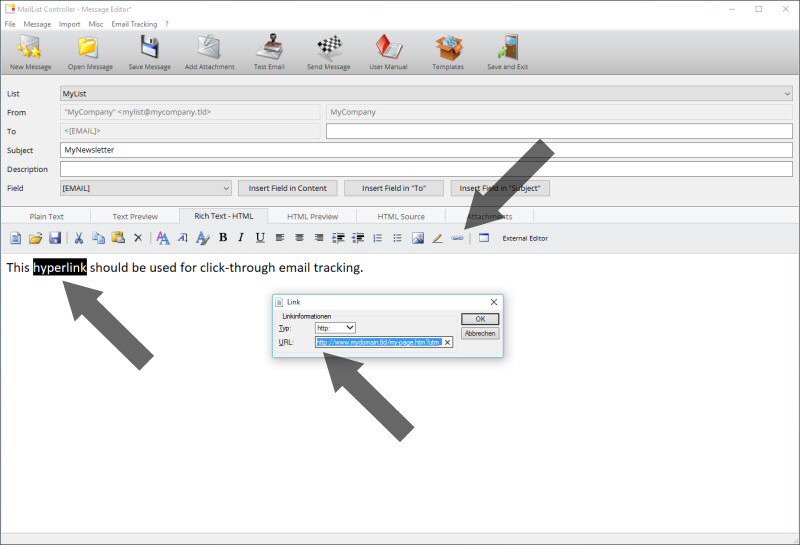
The tagged link URI is:
http://www.mydomain.tld/my-page.htm?utm_source=Newsletter1&utm_medium=Email&utm_campaign=YourProduct
The link contains the source, medium and campaign, which allows you to measure
how many people have clicked on a link in your newsletter.
- First select the text (in our sample "hyperlink") and
click on the "Add Hyperlink" icon.
- Now copy the URL from the
Google Analytics URL Builder link
into the URL field and send your message.
You can watch the results of your newsletter in Google Analytics under Content Sources > Campaigns.
Disclaimer: The information on this page is provided "as is" without
warranty of any kind. Further, Arclab Software does not warrant, guarantee,
or make any representations regarding the use, or the results of use, in
terms of correctness, accuracy, reliability, currentness, or otherwise.
See: License Agreement
Google(tm)
Analytics link is a service provided
by Google(tm). Google(tm) Analytics is not part of the software
MailList Controller.