Send Email to Excel or Access
How to send an Email Newsletter to a MS Excel sheet or MS Access database
MailList Controller has an alternate list mode called "Linked List", which allows you to send an email newsletter to Excel or Access directly without prior import.
This list mode is the right choice for you if your excel or access file changes often. Use a "normal" mailing list (non-linked list) instead, if you want to grow your list using automated subscribe requests (the linked Excel sheet or Access database will be opened read-only).
check Link to an Excel or Access file.
check The contacts will be queried in "real-time" from the external database.
check The program won't make any changes to the external file.
Send Email Campaigns to Excel or Access
MailList Controller is the complete solution for newsletter mailings
and email marketing campaigns.
Software for Windows PC, notebook or server.
Create a New List
Click on "New Mailing List" to start the new list wizard.
The new list wizard starts automatically when you start the program for
the first time.
Enter your email address and friendly name.
The friendly name could be e.g. your real name or the name of your company.
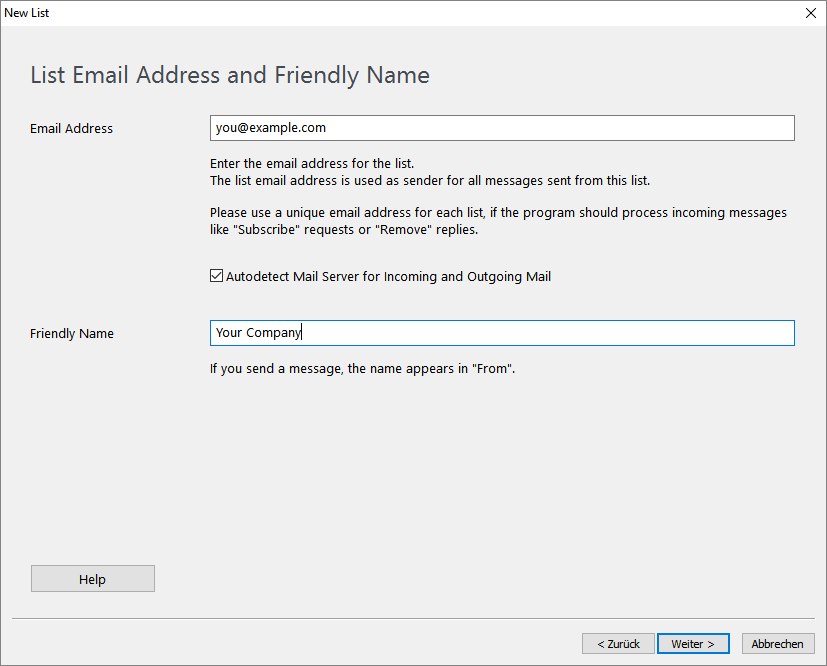
Incoming Mail Settings
Clear the "POP/IMAP Server" to disable incoming messages. The settings for incoming mail are not required if you want to send out messages only.
Incoming mail settings are only required if the program should process incoming messages like "Remove" requests or returned messages.
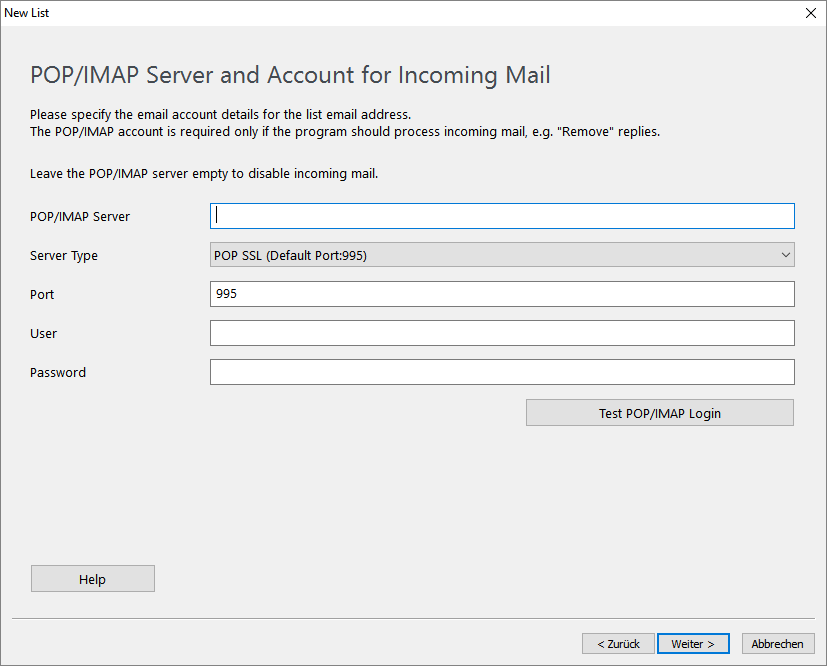
Outgoing Mail Settings
Enter your mail server for outgoing mail (SMTP Server), the "Authentication", User and Password. Most modern mail server use either SSL or StartTLS authentication.
Please ask your mail administrator for the correct SMTP settings, if you are unsure about the settings required for your email account.
See also:
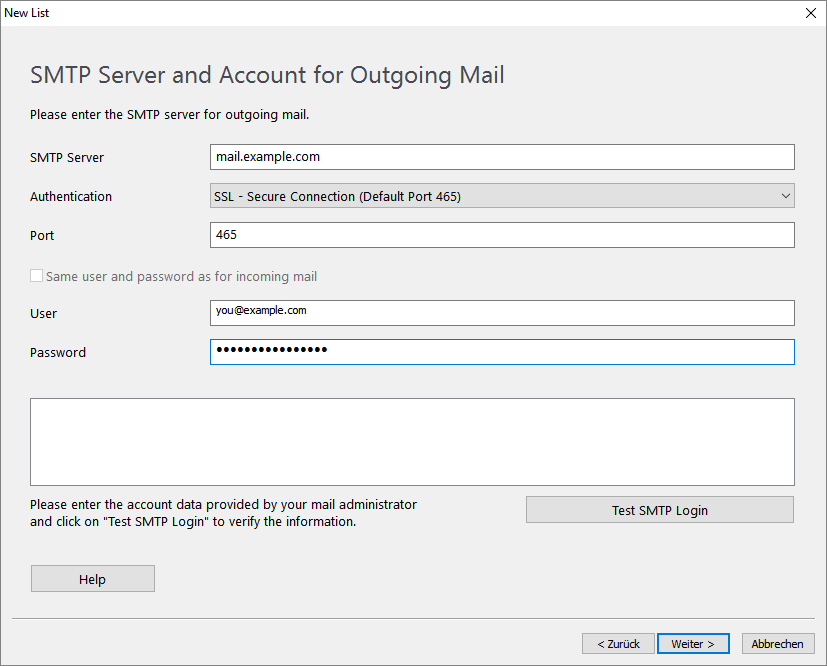
Check "Linked List" and select the Excel or Access File

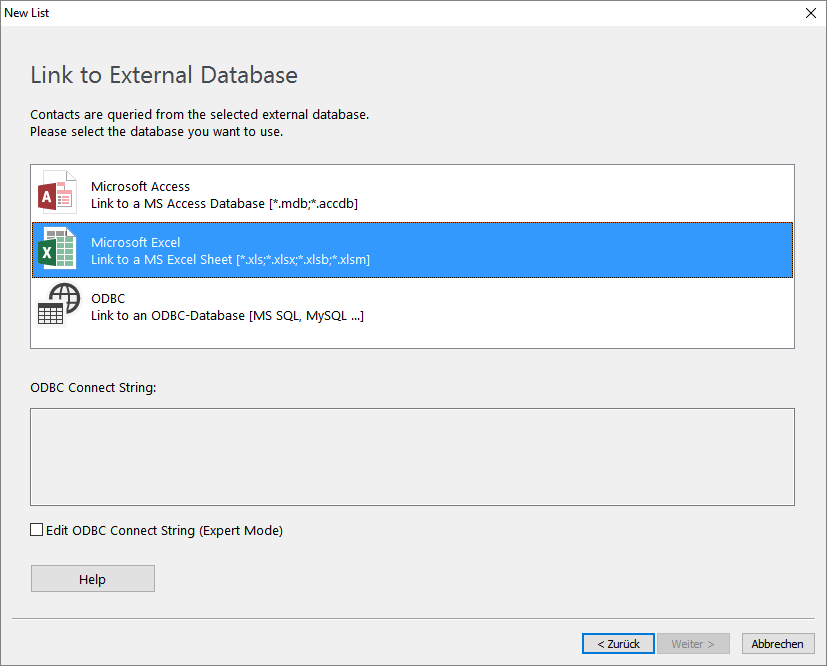
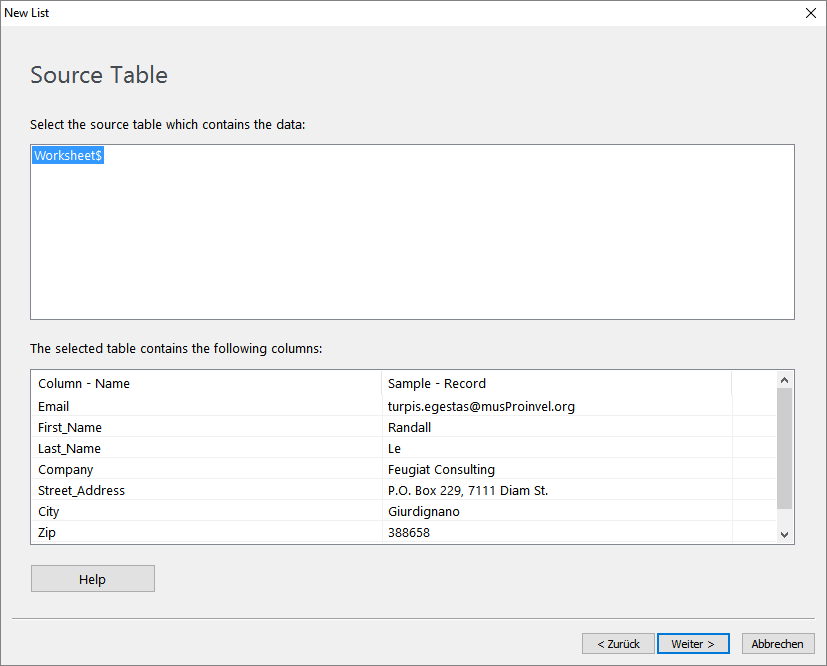
Select "Linked List" and click on "Next".
Choose either "Microsoft Excel" or "Microsoft Access".
Select the sheet or database within the Excel or Access file.
warning Important: Make sure your Excel sheet contains the field names in the first row (otherwise the first dataset will be used as field names).
Finally select the field which contains the email address
and the fields you want to use for personalization.
You can select up
to 15 fields for personalization.