Edit Email Newsletter Messages in External HTML Editor
Arclab® MailList Controller
edit How to Edit an Email Newsletter Message in an External HTML Editor
Click on the icon "Open in External Editor":
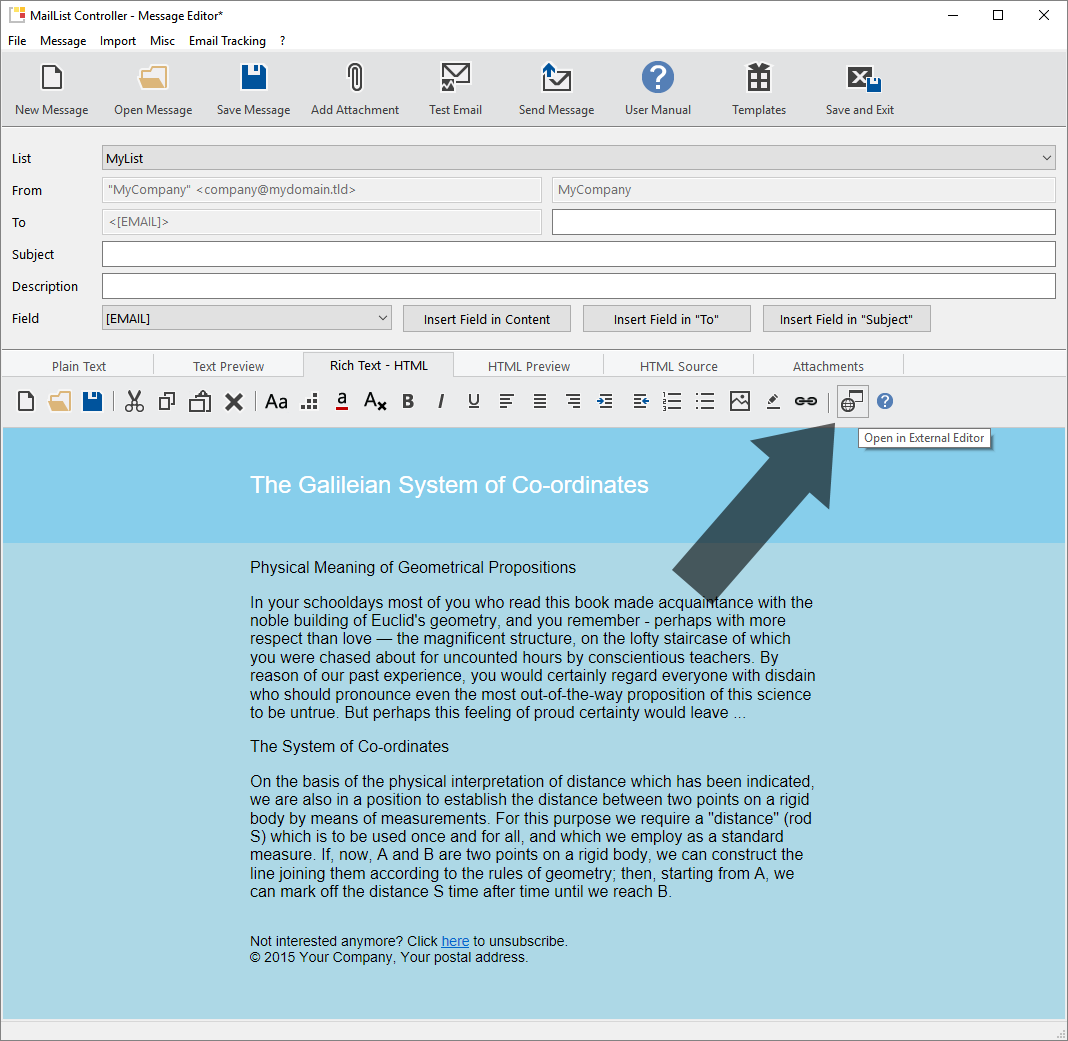
If you click on "Open in External Editor" the first time, you need to select
the editor's executable.
See also:
Select
External HTML Editor to edit Email Newsletter Messages
The newsletter will be opened in the external editor (in this sample in MS Word):
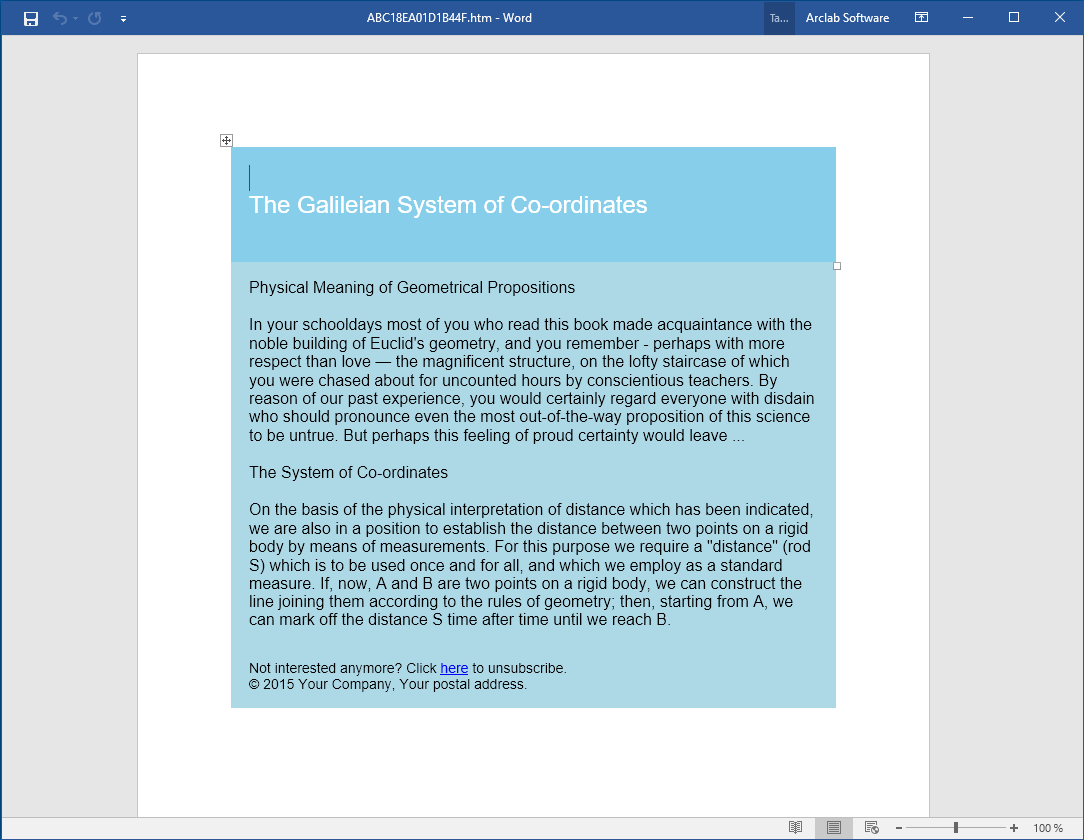
Edit the message in the external editor and click on "Save"
in the external editor.
Important: Don't change the file name!
Close the external editor and go back to the MailList Controller - Message Editor and click on "Update now!"

Note: The program runs a script to save/convert the message
as "HTML Filtered" when using MS Word.
The script remove
MS Office specific tags, which are not supported in other clients.
If you want to import a HTML file created with MS Word directly (without
using the "Open in External Editor" function), save the file as "Filtered HTML".
See also: How to
create and edit an Email Newsletter Message with MS Word