Mailing List Software Options
Arclab® MailList Controller
build Options
Click on "Options" to access the options:
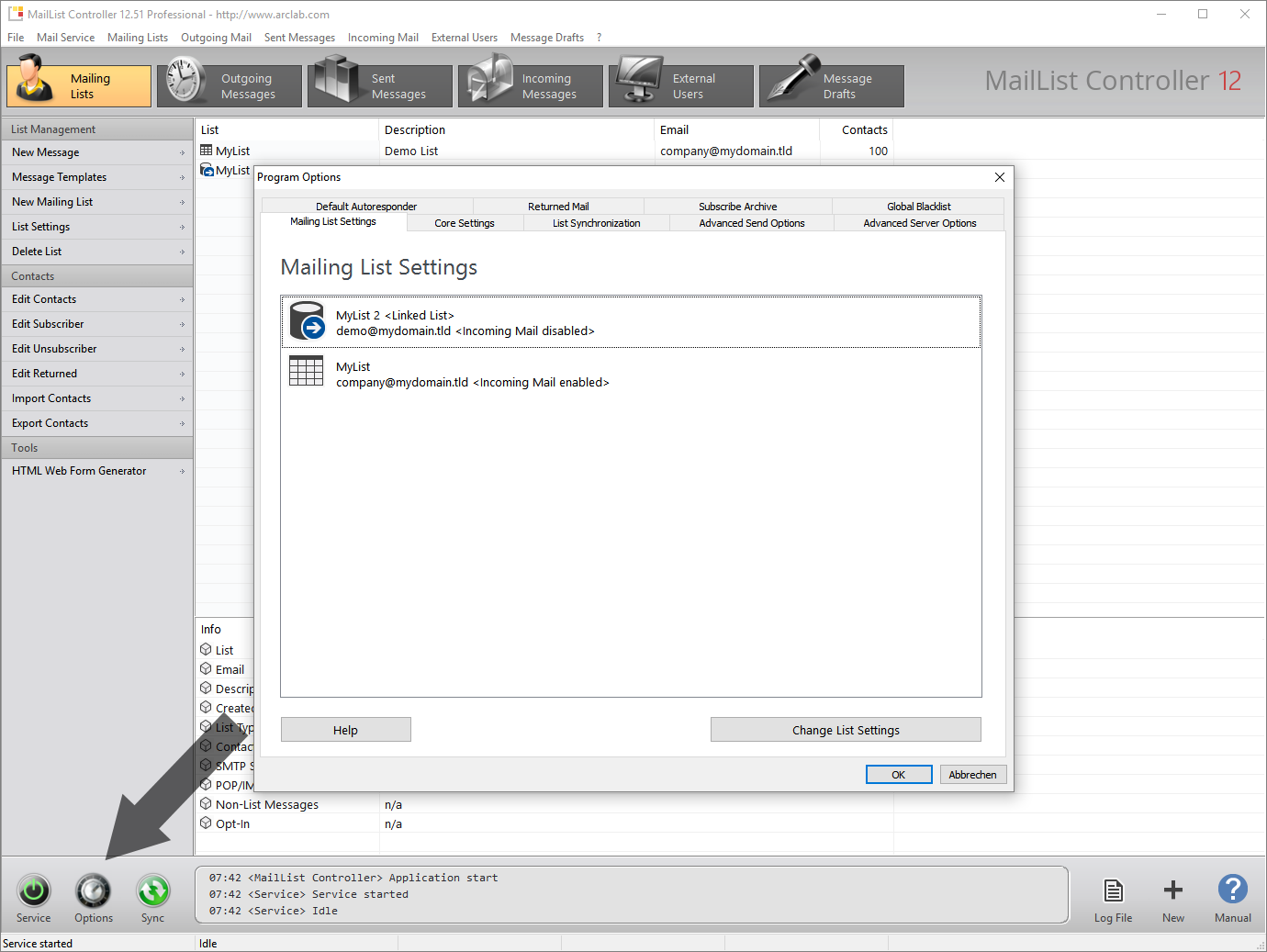
build List Settings
MailList Controller has global settings (like e.g. data-folder) and list
settings (like e.g. account for outgoing mail).
Double-click on the list
to open the "List Settings" or click on "Change List Settings":
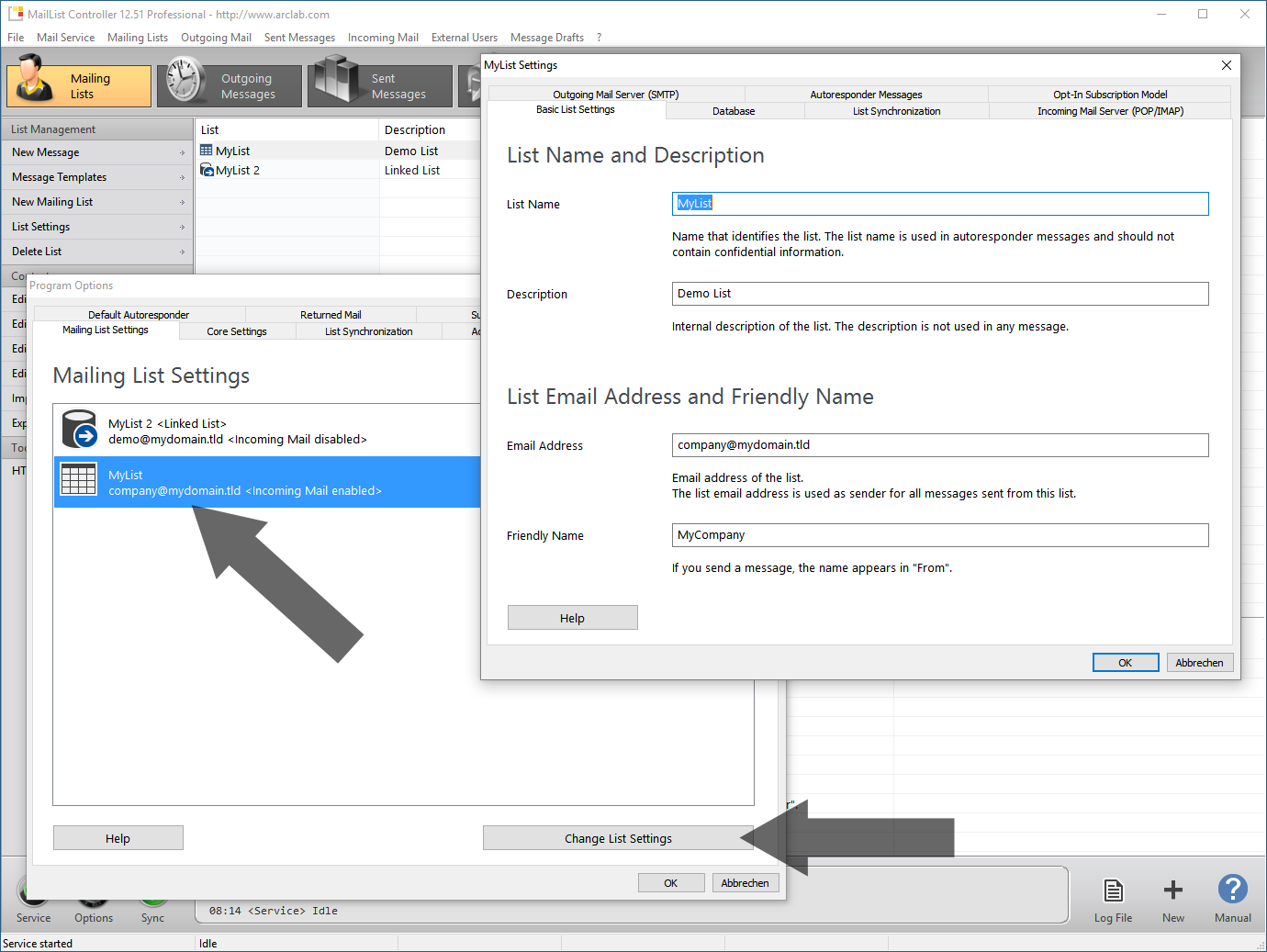
See also: List Settings
build Core Settings
Click on "Change Core Settings" to change the data-folder, service startup-type or service user account.
Mailing lists, settings, message drafts, log files and other data will
be stored in the "Data Directory".
The default location
is: C:\Users\Public\Documents\Arclab MailList Controller\data
The data-folder won't be deleted when uninstalling the program!
See also: Core Settings
build List Synchronization (Timer)
The program receives incoming messages like e.g. remove requests for the list(s) during a "Sync" (list synchronization).
Select the time interval for auto list synchronization. Enter "0" to disable.
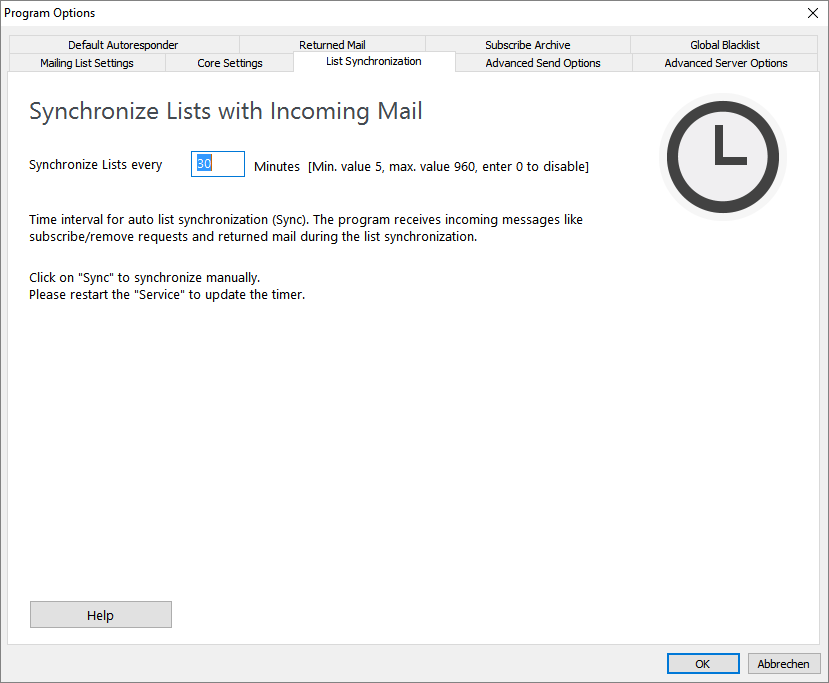
Please restart the mail service (click on the "Service" icon) to update the timer!
See also: List Synchronization
build Advanced Send Options
The mail account settings like server, user, password, etc. can be changed in the "List Settings".
settings Retries
The number of retries specifies how often the program retries to send
a message if the delivery failed.
The default value is 3 which means
it tries to send the message 4 times (1+3 retries).
settings Host Name
The HELO (host name) is a stage of the SMTP protocol where a SMTP server
introduce themselves to each other.
The default value is "auto",
which retrieves the hostname from your system. This setting is important
if you want to use reverse DNS.
settings Message-ID
The message ID is a special field inside the mail header. It’s an unique message identifier that refers to a particular version of a particular message. The default value is "auto", which uses your host name as part of the ID. Sample: <3DA8420.1C6E10B@mars.arclab.com>
settings X-Mailer
The x-mailer header field is used to identify the mail client used to
create the message.
Default: <List Name>
- <List Name> : List name as defined in the list settings
- <Friendly Name> : Friendly name as defined in the list settings
- <No X-Mailer Mail Header Field> : Remove x-mailer header field
- <Randomize> : The program will generate a random x-mailer (experimental)
A few mail-filters might filter messages based on the x-mailer header field, but most will ignore it. If many persons are using the same x-mailer, then someone could add a rule to filter all messages sent from a particular mail client. For this reason the program does not use a static x-mailer.
The x-mailer can only contain the following chars:
a-z, A-Z, 0-9, . ( ) [ ] - [SPACE] all other chars will be ignored.
Hint:
If each of your messages get marked as spam, then try a different x-mailer
setting, e.g. "NO X-Mailer".
build Advanced Server Options
The following settings will NOT limit the number of outgoing
messages.
A "Limit" or "Pause" for outgoing mail can be setup
in the "List Settings".
settings #per Con
The program disconnects from the server and re-connects (immediately)
after the specified amount of messages.
The default value is 20 messages.
Don't change this setting unless you have problems e.g. with your anti-virus solution!
settings Limit POP/IMAP
Specifies the maximum number of messages that the program should receive
during a POP/IMAP session.
Use 0 for no limit. (not recommended)
Why? ... because some mail server have problems returning larger packages of incoming messages at once.
build Defaut Autoresponder Messages
Edit the default autoresponder messages.
The default messages are used for all lists if the autoresponder is enabled and no custom message was defined.
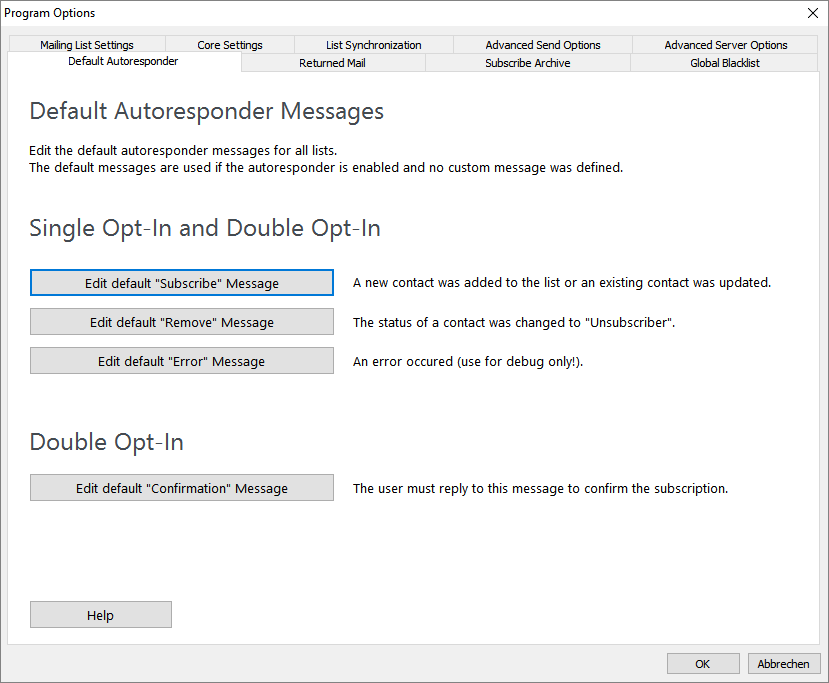
Edit the default autoresponder message, e.g. "Edit default Subscribe Message":
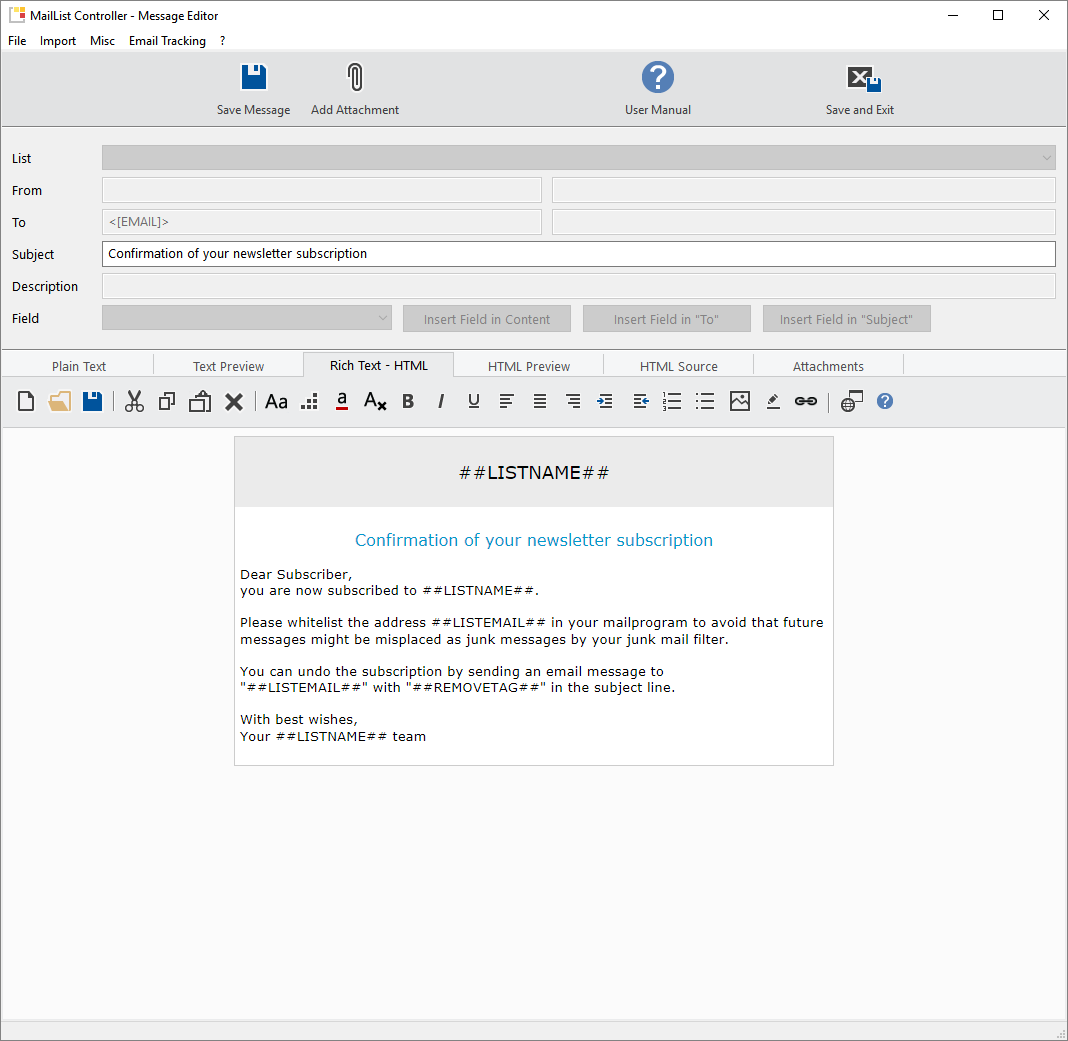
You can use the following placeholders inside an autoresponder message:
- ##LISTEMAIL##
- ##LISTNAME##
- ##LIST##
- ##ADDTAG##
- ##SUBSCRIBETAG##
- ##REMOVETAG##
- [EMAIL]
- Other fields are not available inside an autoresponder message.
build Returned Mail Detection
Enable the option "Detect Returned Mail" to activate returned mail detection.
The program will change the contact status to "Returned"
if a returned message was detected.
The option "Delete Contacts"
can be used to delete the contact instead (when using a mailing list).
Detection Methods and Filters:
[R] means the message will be removed (when using POP3)
or moved to the "MailList Controller" inbox subfolder when using IMAP.
The status of the contact will not be changed / the contact will not
be removed!
[D] means the program will update the
contact status to "Returned" (or delete the contact if selected).
The
message will be removed (when using POP3) or moved to the "MailList Controller"
inbox subfolder when using IMAP
- [R] Auto-Reply: The program will remove auto-replies like e.g. out of office. (Disabled by default)
- [R] Transient Message: Transient messages are temporary messages. (Disabled by default)
- [D] Mail Block: The message was blocked by a spam-filter or IP address-filter on the recipient’s mail server. (Enabled by default)
- [D] Hard Bounce: The recipients email address does not or no longer exist. (Enabled by default)
- [D] Soft Bounce: The recipient’s mail account is over quota, so the mail cannot be delivered at this time. (Enabled by default)
- [D] General Bounce: The message returned - reason not specified (Enabled by default)
- [R] Challenge-Response: Some accounts are spam-protected by a challenge-response system, this means the sender must type in e.g. a number on a website. (Disabled by default)
- [D] Custom Message Filter: detection based on (custom) keywords in the from and subject line. (Disabled by default)
The default detection routines should detect a very high percentage of returned messages - only use the "Custom Message Filter" if the regular detection does not work, e.g. if your mail server is returning messages in an uncommon way. Click on "Customize Filter Keywords" to open the keyword dialog, to enter additional keywords for the detection.
build Subscribe Archive
The subscribe archive feature could be used to save the message source of incoming subscribe and subscribe-confirmation messages in .eml format to the computer. The archived messages could be used to proof, that the user has subscribed to your list.
Sample .eml Message Source:
…
Received: from pxxxx.xxx.xxxxx.xxx ([87.xxx.xx.xx]
helo=[xxx.xxx.xx.xxx]); authenticated by xxxxx.xxxxxx.xxxxxx.xxx running
ExIM with esmtpsa (TLSv1:RC4-MD5:128) id xxxxxxxxxxx-DU; Fri, 01 Nov 2013
18:00:56 +0100
…
The "Received" shows the path from the sender PC to your mail server. If you use a web form, then you should include the IP address of the user in the body, because the path will show the IP of the web server and not the users IP.
build Global Blacklist
The "Blacklist" is a text file with a list of email addresses (or parts of it).
The blacklist will be applied to:
- Import Contacts: Blacklisted contacts (email addresses) won't be imported.
- Synchronize: Incoming mail sent from a blacklisted email address will be ignored.
- (new in Version 12.7)
Send List Message: Blacklisted contacts (email addresses)
will be excluded from the mailing.
This means the mailing will be sent only to contacts with status "Subscriber" who are not blacklisted.
Please note: Changes made to the blacklist after the mailing has initially started won't be applied to the current mailing.
//
// Syntax:
// sample@domain.tld to exclude
a single Email
// @domain.tld to exclude a Domain
// unwanted to exclude
a String inside the Email
//
badspammer@spamdomain.tld
@anotherspamdomain.tld
badperson
Important: The blacklist does not delete contacts from the database ... it's used as filter for incoming/outgoing.