Web Form Submissions
Arclab® MailList Controller
The subscribe/remove system in MailList Controller is email based, which means the form does not require direct access to the lists (database). A person can unsubscribe from a list by sending an email with the "Remove" keyword in the subject-line to the list (or filling out a web form).
The easiest way for a person to subscribe is filling out a web form. You can use up to 15 custom fields for additional data, e.g. name and address. Please make sure, that your list contains the database fields to collect the input from the web form before creating your form.
MailList Controller includes a basic web form generator, which creates a
basic php script to email the form data to your list.
Select the list in
the section "Mailing Lists" and click on "HTML Web
Form Generator".
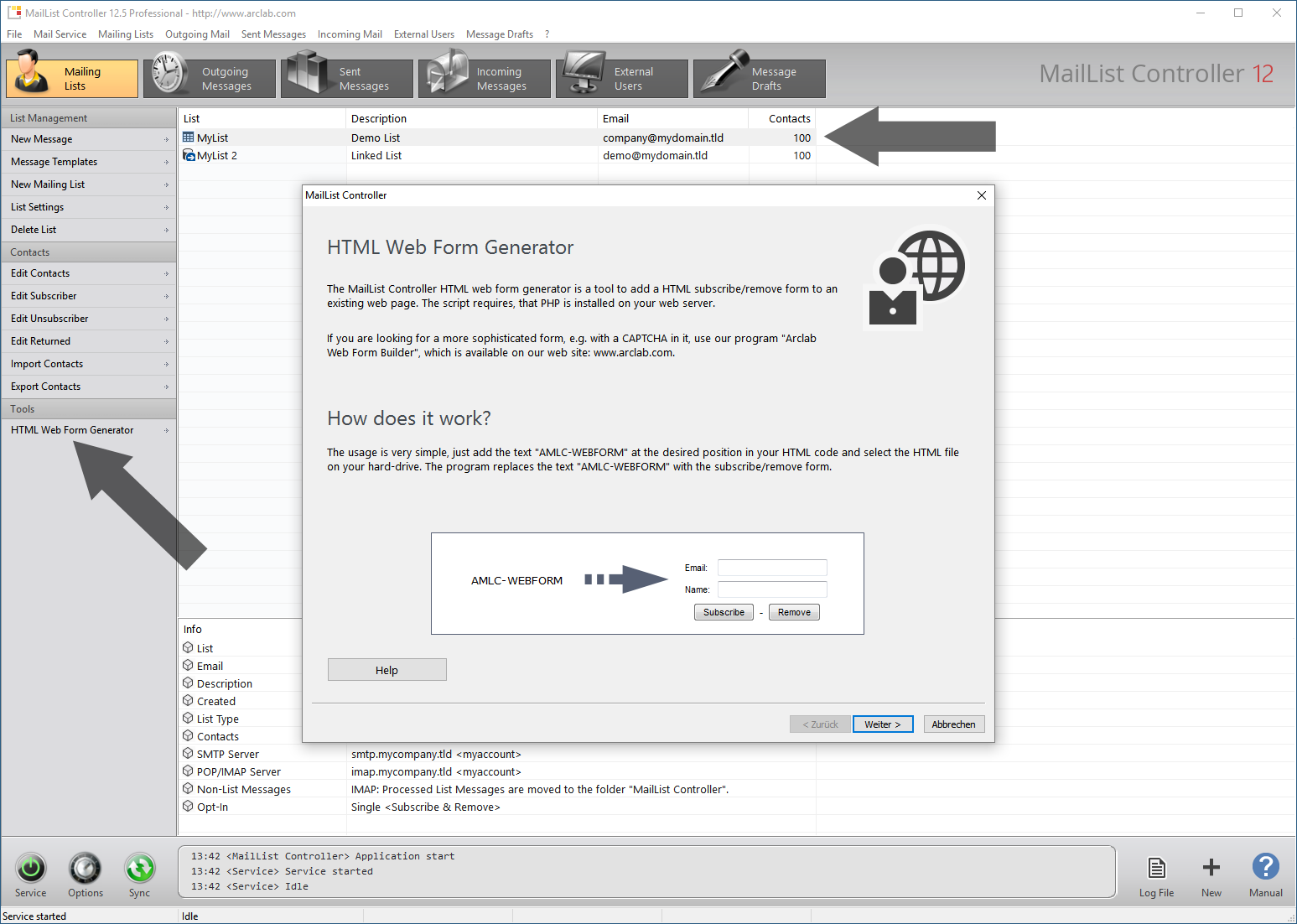
MailList Controller picks up the subscribe/remove email requests during a
"Sync" (List Synchronization).
If you are looking for a more sophisticated
web form builder, e.g. with a “Captcha”, then you should try our software
Arclab Web Form Builder.
group Custom Subscribe/Remove Forms
It’s also possible to use a custom web form for subscribe/remove requests. There is no special script required: you can use any script which generates an email to the list email address, e.g. a modified version of an existing contact script or CMS plug-in.
Important:
- Use the "Subscribe" keyword for subscribe requests and the "Remove" keyword for remove keywords.
- Use the keyword as subject of the message generated by the form.
- The email address of the contact can be in the message header (as sender) or in the message body.
If you are looking for a more sophisticated web form builder, e.g. with a “Captcha”, then you should try our software Arclab Web Form Builder.
group_add Subscribe Message Format
The "Email Address" of the list can be found in the "List Settings" > "Basic List Settings". Make sure, the email address is valid for the POP/IMAP account specified in "Incoming Mail Server (POP/IMAP)". The "Subscribe" keyword can be found in "List Settings" > "List Synchronization".
Important: A linked list is opened in read-only mode
... you can NOT add new subscriber to a "Linked List".
Use a "Mailing List" instead, if the program should add
new subscriber to a list.
The form should generate the "Subscribe" message in the following format:
From: someone@somedomain.tld
To: your-list@your-domain.tld
Subject: Subscribe
Name: John Smith
or
From: someone@somedomain.tld
To: your-list@your-domain.tld
Subject: Subscribe
Name= John Smith
or
From: form@your-domain.tld
To: your-list@your-domain.tld
Subject: Subscribe
Email= someone@somedomain.tld
Name= John Smith
or
From: form@your-domain.tld
To: your-list@your-domain.tld
Subject: Subscribe
Email: someone@somedomain.tld
Name: John Smith
The program uses the "From" header-line as email address, if the body
does not contain an "Email" field.
The email field in the message body
has higher priority, since some form mailers always use the same email address
as sender.
It's recommended to use a plain-text message in US-ASCII or utf-8 format.
remove_circle_outline Remove Message Format
The "Email Address" of the list can be found in the "List Settings" > "Basic List Settings". Make sure, the email address is valid for the POP/IMAP account specified in "Incoming Mail Server (POP/IMAP)". The "Remove" keyword can be found in "List Settings" > "List Synchronization".
The form should generate the "Remove" message in the following format:
From: someone@somedomain.tld
To: your-list@your-domain.tld
Subject: Remove
or
From: form@your-domain.tld
To: your-list@your-domain.tld
Subject: Remove
Email: someone@somedomain.tld
or
From: form@your-domain.tld
To: your-list@your-domain.tld
Subject: Remove
Email= someone@somedomain.tld
The program uses the "From" header-line line as email address, if the
body does not contain an "Email" field.
The email field in the message
body has higher priority, since some form mailers always use the same email
address as sender.
It's recommended to use a plain-text message in US-ASCII or utf-8 format.