Sample Message - No Fields found
Arclab® Inbox2DB
Inbox2DB has not detected any matching Field
The program auto-detects matching fields if the field names ("Target Columns") taken from the target database ("Data Connection Target") are available in the sample message, e.g.
Name: Value
Name= Value
Name : Value
Name = Value
You need to assign the field mapping manually, if the field names (in the email) are different from the "Target Columns" (field names in the database).
Important: Please take a look at this page if the wrong sample message has been loaded.
Sample:
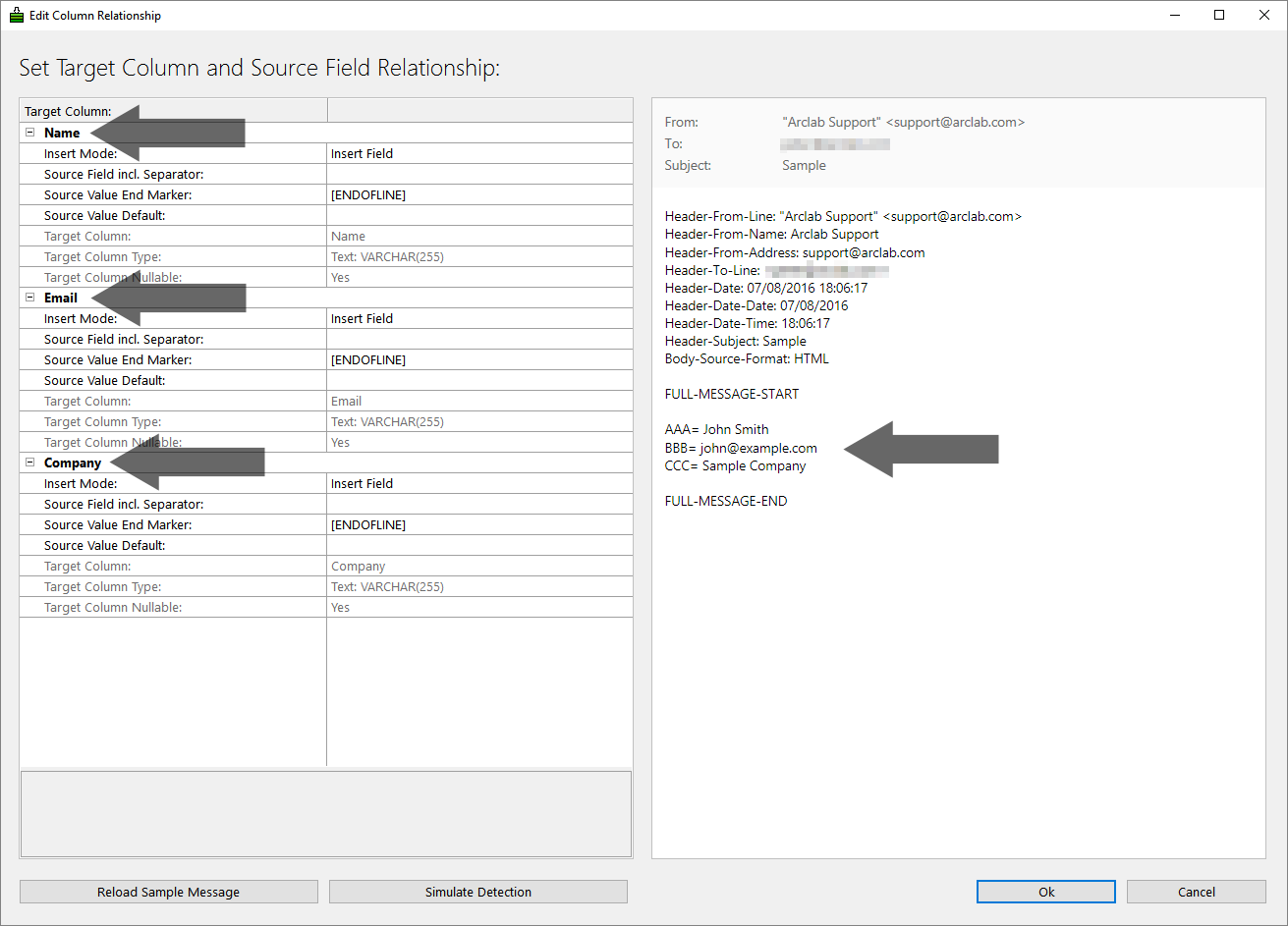
In this sample there are no matching field names! The following field mapping should be accomplished:
AAA >> should be mapped to: Name
BBB >> should
be mapped to: Email
CCC >> should be mapped to: Company
Copy/paste or type in the field name including the separator in "Source Field incl. Separator" for each target column:
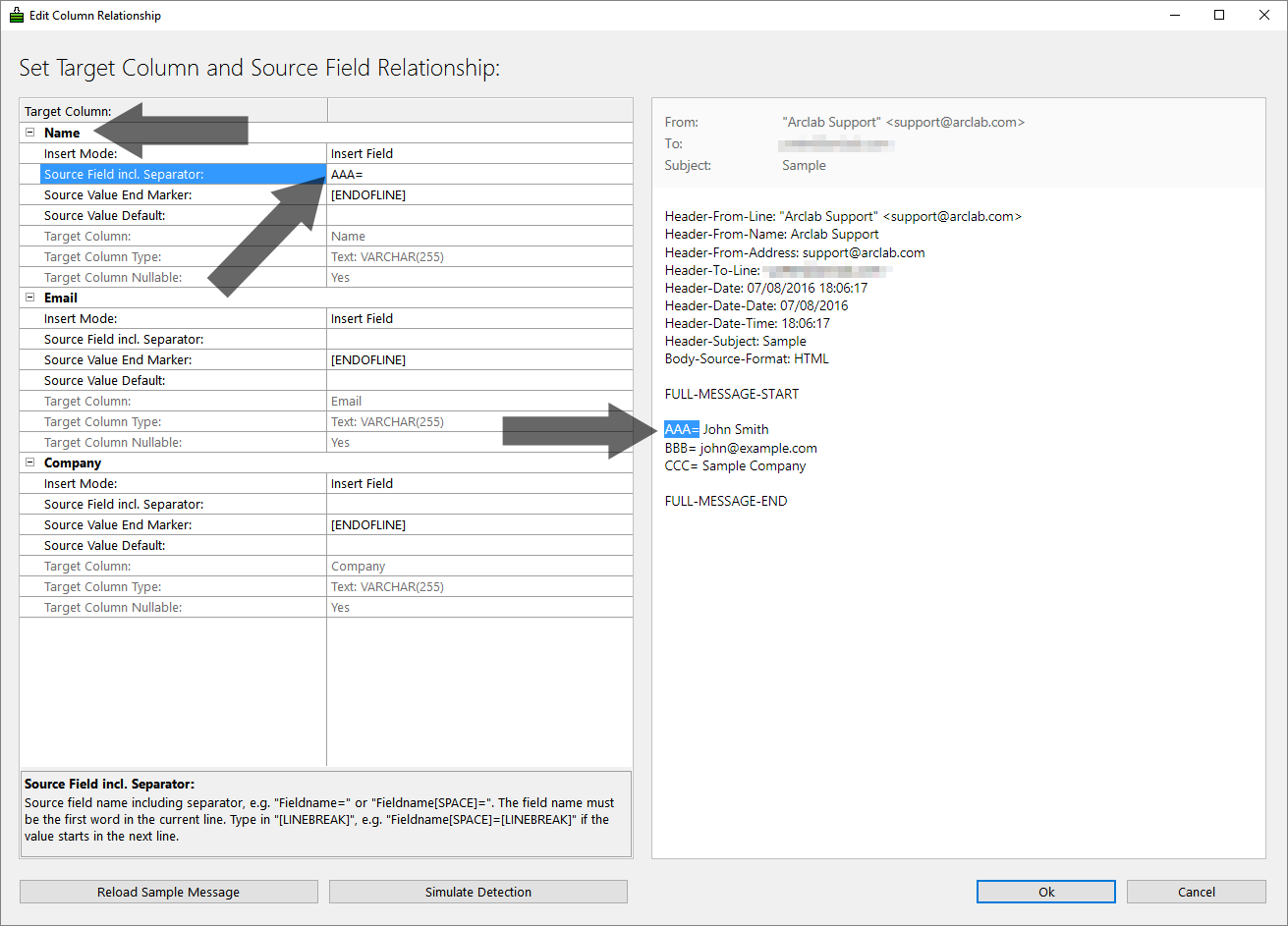
Repeat this step for all other fields and click on "Simulate Detection":
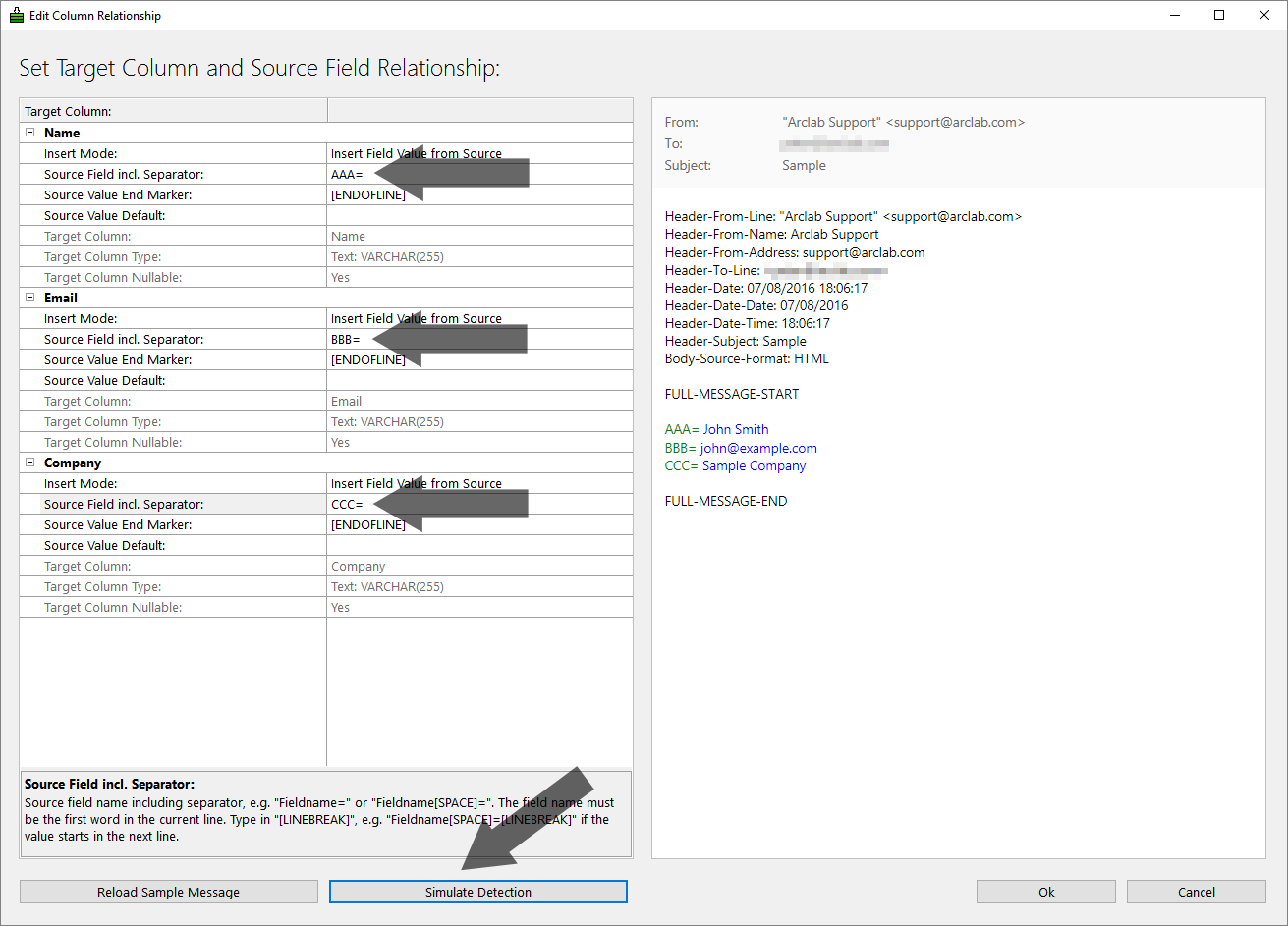
Finally you should see all field names in green
and values in blue color.
Please
take a look at this page if the value (blue) was not detected (highlighted).
Important: Please take a look at this page if the wrong sample message has been loaded.