Error Code: E101 (SMTP Mail failed)
Arclab® Web Form Builder
Error Code: E101 (SMTPFAIL) Task:x
An error occurred while sending the email via the specified mail server (SMTP mail).
Switch to "Email and Database", select the task and click on "Edit":
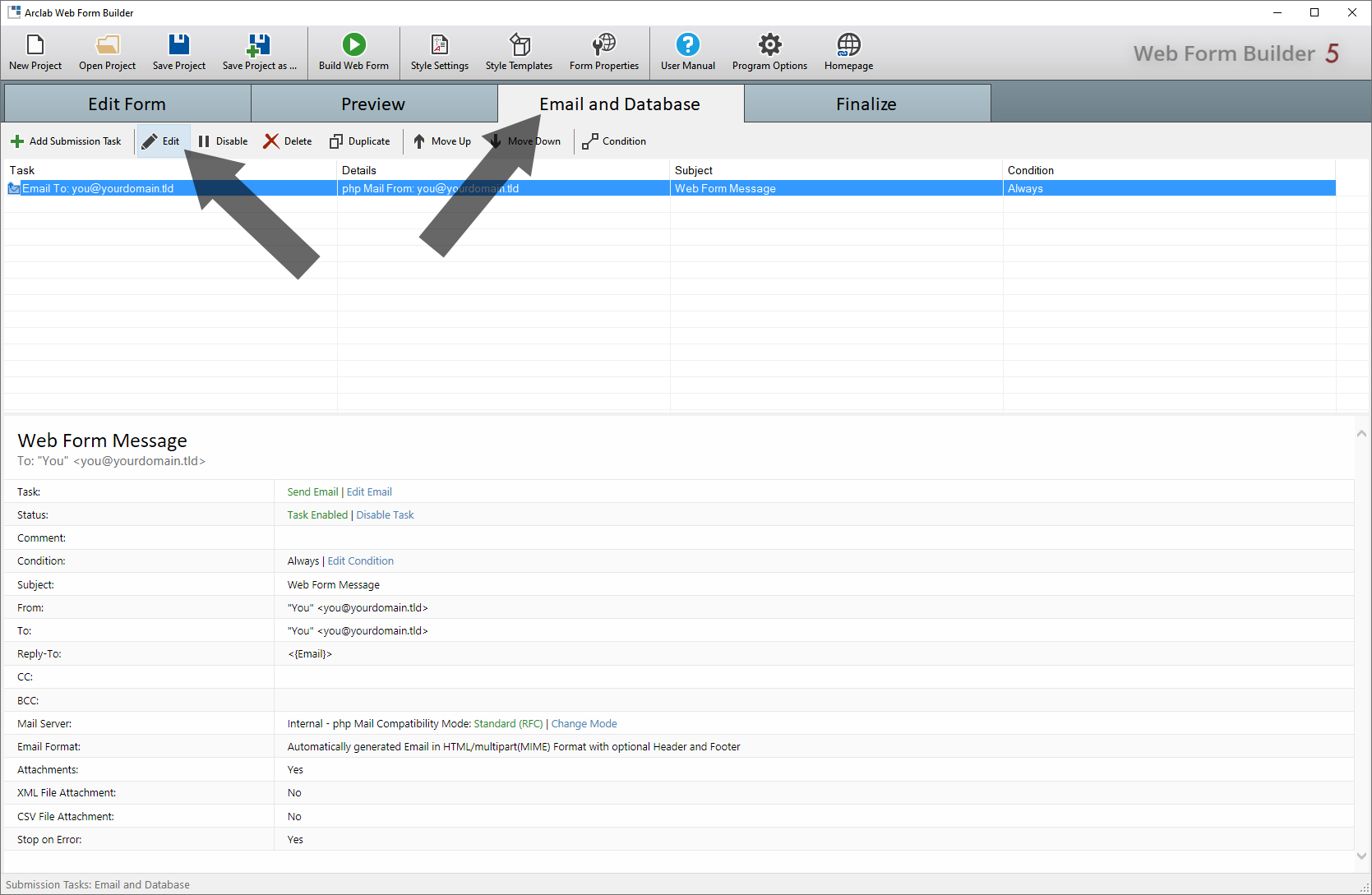
If you have created several
emails in "Email and Database":
The error code contains the number
of the task that triggered the error. If you have created several tasks, they
will be carried out in order.
If you e.g. received the error code: "E100
(PHPMAILFAIL) Task:1", this means that an error occurred when
executing the first task.
Click on "Edit Server and Sender" and check the account details:

Important:
We recommend using the mail server and email account belonging to
the domain of the website or provider as this will speed up the
processing.
A bad connection to the mail server, long latency times or
overloaded external mail servers can lead to a timeout error.
Check the Email Account details:
- Check the account details and look for errors.
- As "Connection Security" (or "Encryption") the setting
"TLS - Default Port: 587 or 25" is recommended, which works
with most email accounts.
You can also select "SSL" from the dropdown-menu. Please note, that there is a difference between TLS and SSL!
- The "SMTP User" is in many cases identical to the email address, but
this does not necessarily have to be the case.
- The corresponding server and account data can usually be found in the
web configuration of your hosting package.
Please contact your mail administrator if you do not know the details of your email account.
Apply the changes by clicking "Apply Changes", then click
"Build Web Form" to generate the PHP file and upload
the new PHP file to your website.
If you are sure that everything
is correct but you still get the error, you should use a different email account.
Please note:
- With some freemail providers, you need to enable SMTP access so that
you can send emails via SMTP.
Some freemail providers don't support SMTP access or third-party clients at all.
Use an email account (and server) that belongs to your website or hosting provider instead. - Some hosting providers only support SMTP at to a limited extent or the
connection to an external mail server is not possible.
In these cases, SMTP usually only works with an email account and server that belongs to the website or hosting provider.
This means that you cannot use third-party mail servers, so you cannot use freemail accounts.
Therefore, use an email account that belongs directly to your website.
Alternative: Use the internal Mail Function "PHP mail()" instead
Click on "Edit Server and Sender" and select the option "Send the Email directly - PHP mail()":
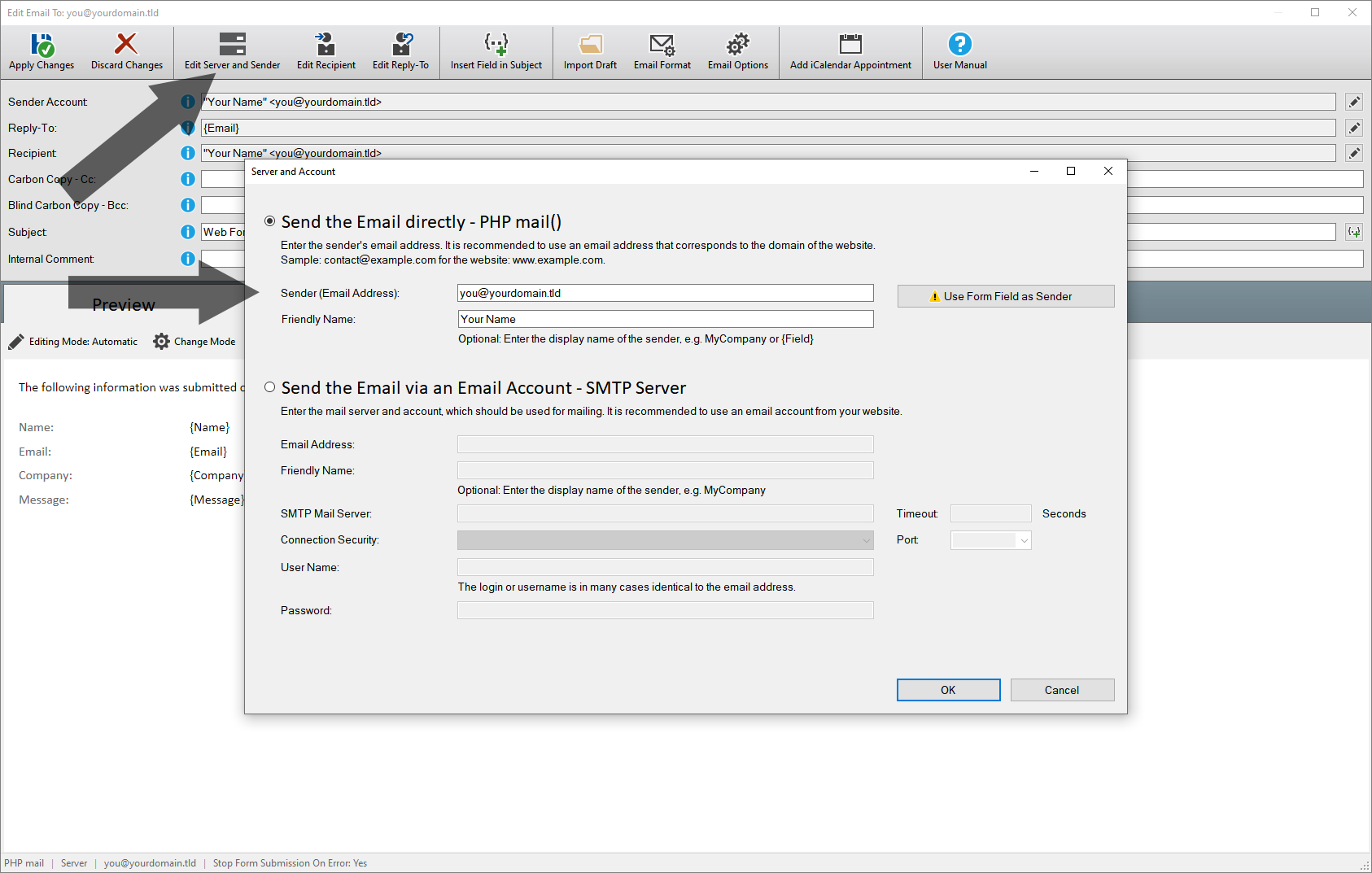
Enter a local email address as "Sender (Email Address)"
Sample: www.example.com
and the email address: you@example.com
error_outline Apply the changes by clicking "Apply Changes", then click "Build Web Form" to generate the PHP file and upload the new PHP file to your website.