Open Web Form without using a Host Page
Arclab® Web Form Builder
In most cases, the form should be inserted into a host page, but the form can also be opened directly. To open the form without using a host page, you can upload the php file created by the program to your web server and open the uploaded php file in the browser. The "direct open" is mainly used to test the form, but can come in handy in different situations or scenarios.
1. Build Web Form
Click on "Build Web Form" to create the form (php file). The php file contains the complete form and processing code.
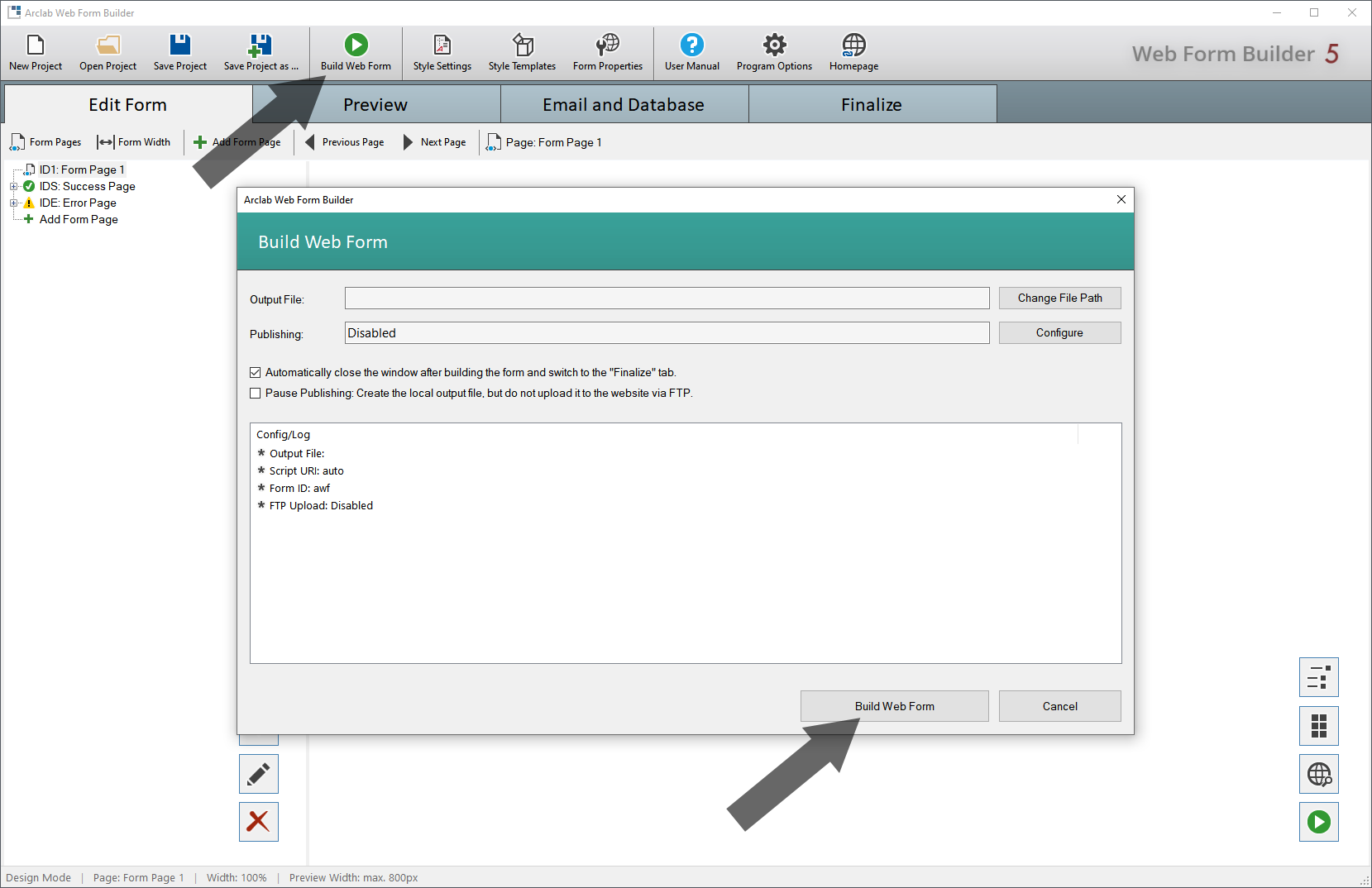
2. Upload the Form to your Website
Use an FTP client or the "Publishing" function included in the program to upload the PHP file generated by the program to your website.
Example: Upload the file "webform.php" to your website e.g.: http://www.yourdomain.tld
Please note that the php file needs to be uploaded to your web server.
You cannot open the php file on your local computer, because php is a scripting
language, executed on the server.
3. Open the Uploaded Web Form (php File) in your Browser
Use your web browser to open the uploaded form.
Example: Open the uploaded file http://www.yourdomain.tld/webform.php in your web browser.
The script recognizes whether it is opened directly in the browser or integrated into a host page via the Javascript code. So it returns different code depending on how it is invoked or included. The form corresponds exactly to the preview displayed in the program (by opening the form directly in the browser no CSS styles of the host page are applied).