Selection Fields: Radiobutton, Checkbox, Dropdown
Arclab® Web Form Builder
Selection Fields
With a selection field, the user can select one or more values from a given
list.
The following input types can be used for this:
- Dropdown List (single-selection)
- Radiobutton Group (single-selection)
- Checkbox Group (multi-selection)
Add a new "Form Element" and select the type you want:
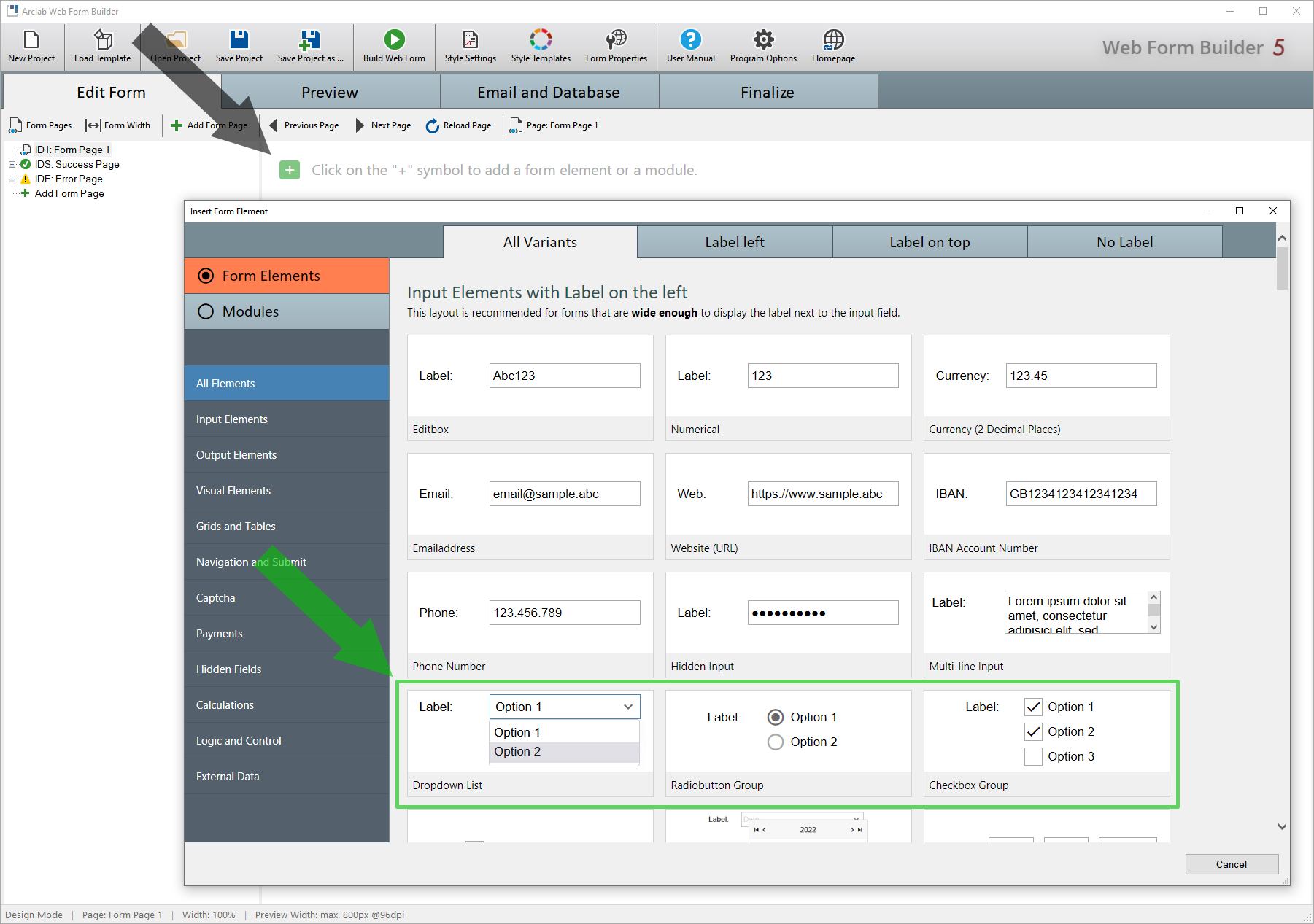
Items for Selection
Click on the "+" icon to add an item:
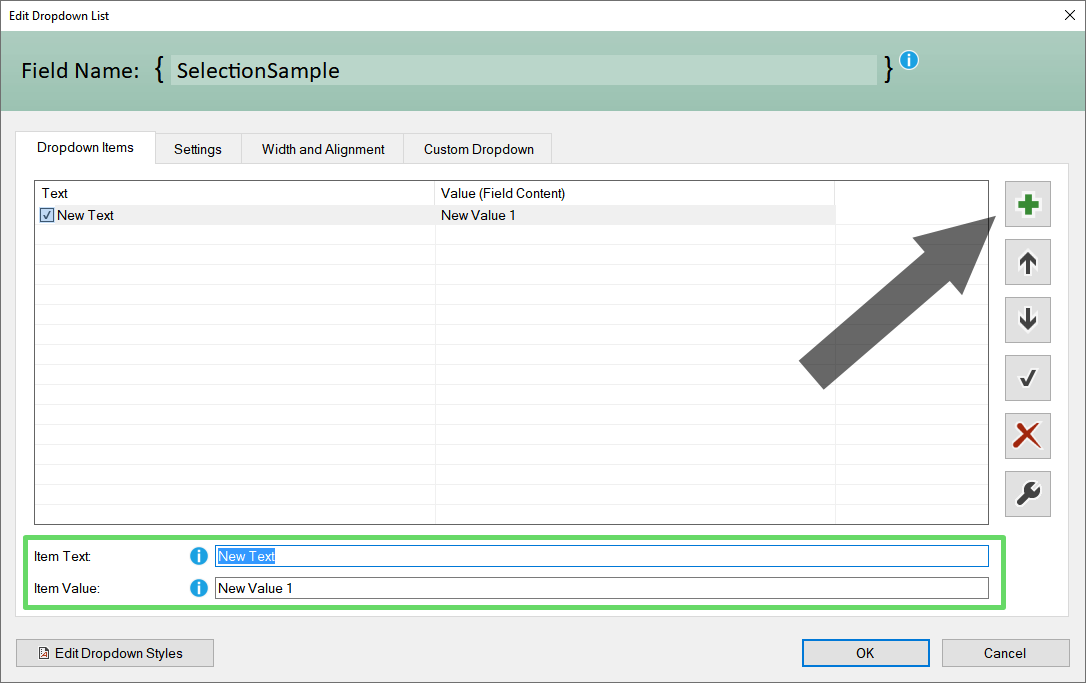
Then enter the "Item Text" and "Item Value" in the input boxes.
- Item Text:
The item text defines the text shown in the form. - Item Value:
The item value defines the value for the selection.
The "Item Value" is the value that should either be transferred by email or inserted into the database.
It is important to understand that there is a difference between
the text displayed in the form and the selected value.
Of course
you can also use the same text and value, but there are many applications
where a different text is necessary.
Sample:
In the following example, if the user selects the item "Option A" (green), the field would contain the value "Value A" (blue).
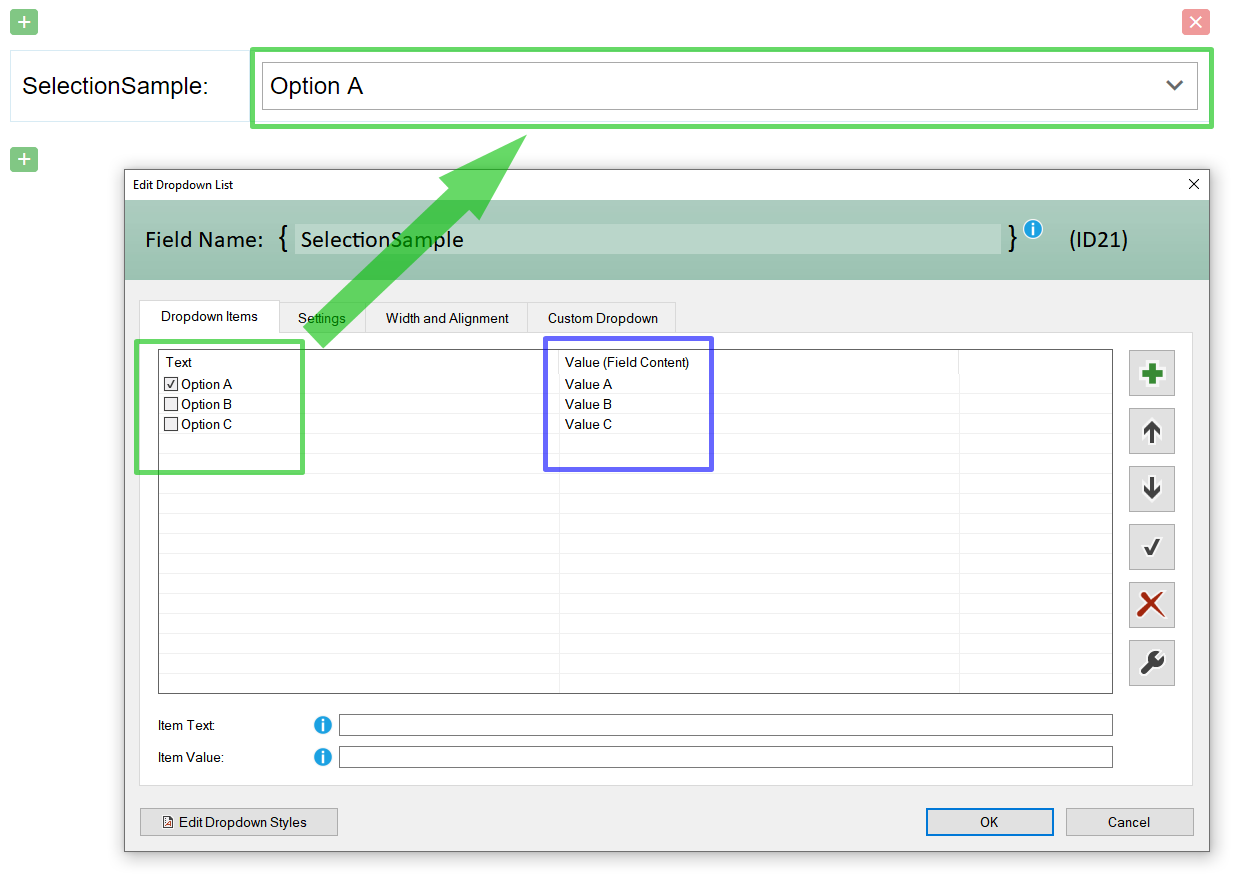
The content of the field would be accordingly:
{SelectionSample} = Value A
Each input element has a unique field name through which the content
can be accessed.
Each time the user changes the selection, the content
of the form elements is automatically updated.
See also:
Field Name
Tools: Insert Bulk, Sort and Delete Items
Click on the "Tools" icon:
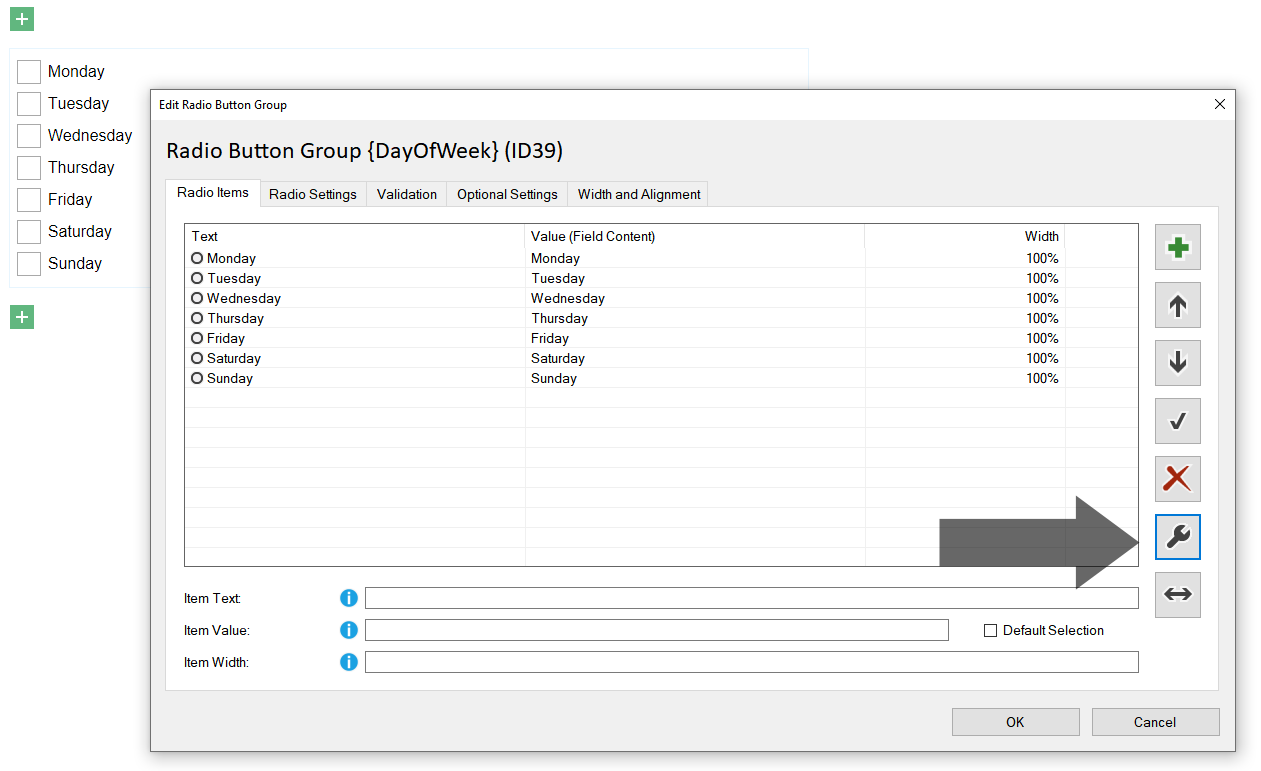
See: Radio Button, Checkbox and Dropdown: Insert Bulk, Sort and Delete