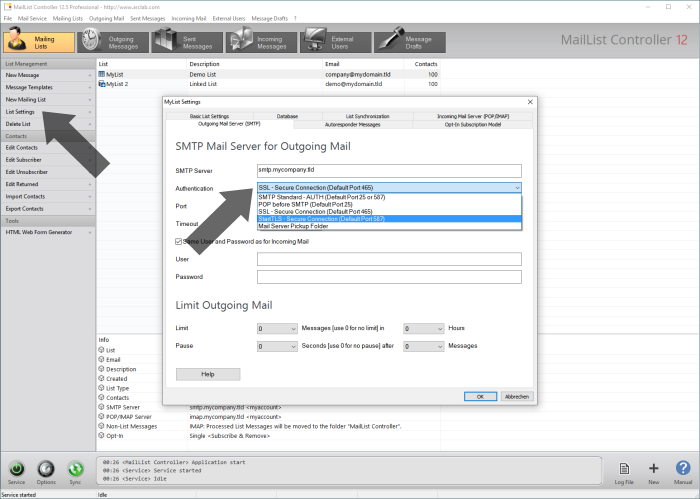How to fix Outgoing Mail (SMTP) Settings
Arclab® MailList Controller
alternate_email Send a Test Message to an external Recipient
"External" means the email address is not from the same domain and is not hosted by the same provider or mail server. It's important to test an external email address because some mail server accept local messages without authentication. (e.g. use an email address of a web mail provider)
- Open the internal editor and click on "Test
Email"
- Enter the email address (in To) and send a test email.
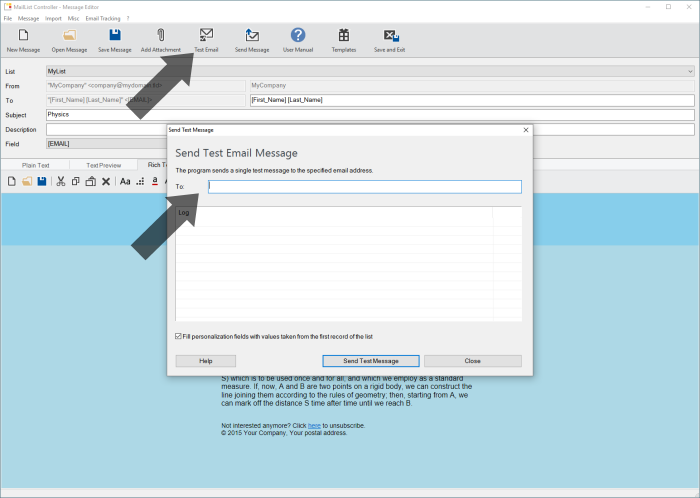
error_outline The Test Message failed ...
- Open the "List Settings" > "Outgoing Mail Server
(SMTP)"
- Check the "SMTP Server", "User" and "Password".
(You will get this information from your mail provider or mail administrator)
- If the option "Same user and password ..." is checked, then
you will find the user and password in the section "Incoming Mail
Server".
- If you are sure that the information is valid, change the "Authentication".
Try "SSL" and "StartTLS" authentication.
Notes:
warning Authentication is only possible via user name and password. Web-based authentication, XOAUTH2 or "MS Modern Authentication" cannot be used because the program does not have a web service or backend.
warning Some providers (e.g. Gmail open_in_new) allow you to create a special app password that allows access via IMAP and SMTP without using XOAUTH2. In this case, use the app password you created instead of your normal password.
warning If your account does not allow access via user and password, please use another account that allows access via user and password, e.g. from your web space provider.
error_outline The Test Message works but sending a Mailing fails
- Please make sure that the mail service is running and "Idle"
(you should see "Service started" and "Idle" in the status line)
- Check the task (mailing) in the sections:
"Outgoing Messages" and "Sent Messages". - Click on "Log File" at the lower right corner to open the log file.
There are 4 possible reasons:
- Mailing canceled (status shows "Canceled")
- Mailing never starts (status shows "Scheduled")
- The mail service cannot access the external database
- A firewall or anti-virus solution is blocking (see below)
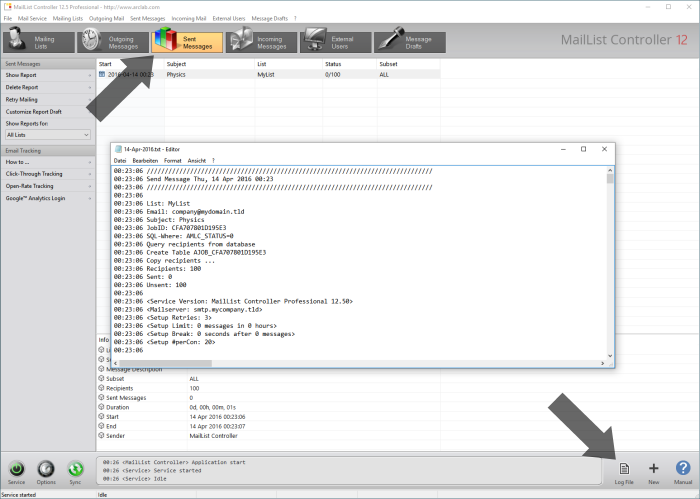
error_outline A Firewall or Anti-Virus Solution is blocking the Mailing
If the test message worked, the list mailing failed (no message was
sent out) and the log file contains the error message:
"Error:
Could not ... Failed to connect to SMTP server" then a firewall
or anti-virus solution is blocking.
The difference between the test message
and the list mailing is that the test message will be sent by the internal editor
(amlceditor.exe) and the list message will be sent by the mail service (amlcsvc.exe).
Don't forget to turn the anti-virus or firewall back on if you want to disable
it for a short test.
Some anti-virus or firewall programs block all outgoing
messages sent by any program that they do not recognize. To solve this problem
you need to tell the anti-virus or firewall software that amlcsvc.exe
(MailList Controller mail service) is a 'trusted' program for
sending emails.
Most anti-virus/firewall products will NOT block the
program, e.g. the MS Windows firewall is not blocking MailList Controller.
Please contact us if you have discovered any
new software, which is blocking MailList Controller by default.