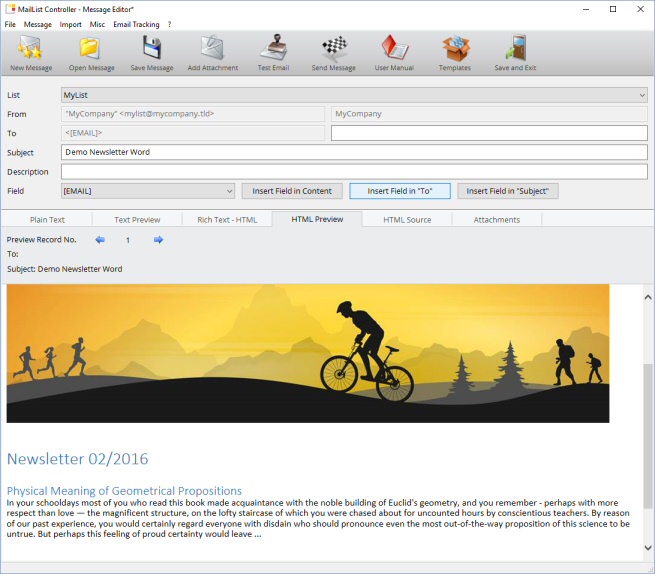Email Newsletters with Word
How to create and edit an Email Newsletter Message with MS Word
Create the Newsletter in MS Word
MailList Controller has a built-in newsletter editor, but it's also possible to use an external HTML editor or MS Word to edit the message draft.
Saving a Word document as HTML file is very easy: use "File" > "Save As" in MS Word and change the file / document type to: HTML Website (filtered).
The "filtered" option removes MS Word specific HTML code which makes the HTML code compatible with most mail clients.
In some situations (e.g. for complex newsletters) it might be better to use a dedicated HTML editor instead of Word. You should take a look at MS Expression Web link if you are looking for a good and free HTML editor.
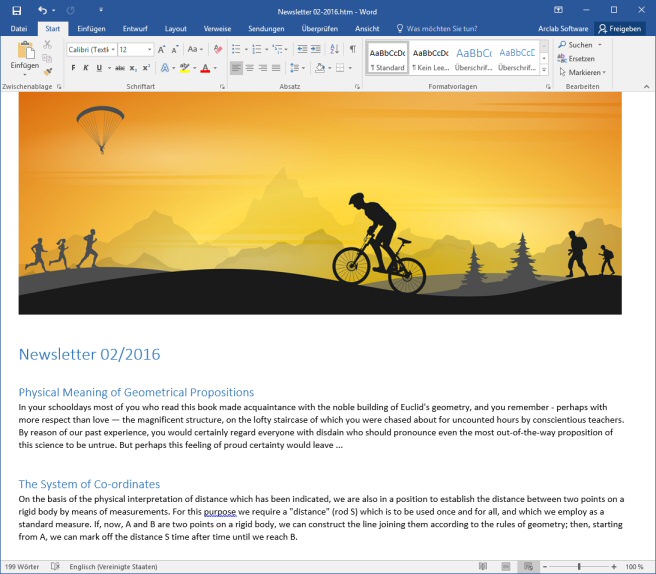
Send Email Newsletters to Your Contact Lists
MailList Controller is the complete solution for newsletter mailings
and email marketing campaigns.
Software for Windows PC, notebook or server.
Import the filtered HTML File
Go to "Import" > "HTML File" and select the file
saved as filtered HTML in MS Word.
Local Images will be imported and added as inline attachment.
warning MailList Controller re-formats the HTML code after the import.
Enable "Source Mode" in the section "HTML Source" before, to import the HTML code without modifications by the internal editor. The "Source Mode" option disables the internal editor.
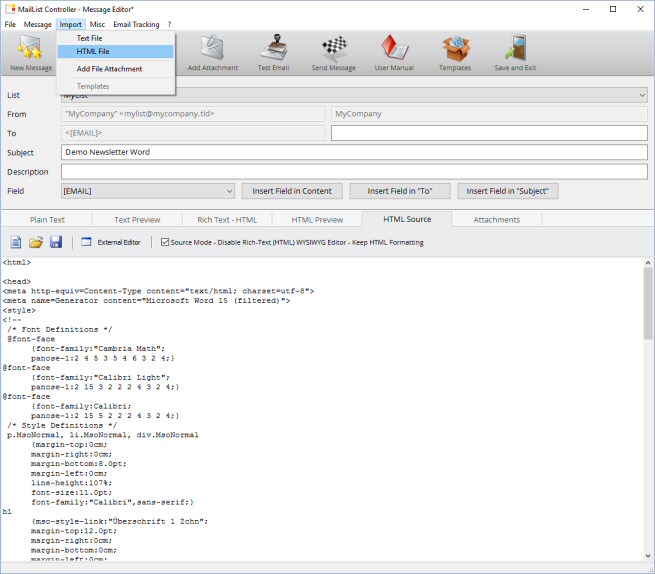
Verify and Test the Message
As always ... send a few test messages and verify the message before sending out a newsletter to your contact list. Keep in mind, that the recipients mail client might not be capable of viewing the code as the internal preview, so focus on the major mail client like e.g. MS Outlook, Thunderbird and web mail clients like gmail.