Newsletter Software Installation
Arclab® MailList Controller
file_download Download MailList Controller
The setup file contains the latest version of MailList Controller and the required database drivers.
Download MailList Controller Download Previous Versions
apps Execute the Setup amlc.exe
It's recommended to install MailList Controller using the default application folder and options.
build MailList Controller Core Settings
The "Core Settings" wizard starts when running MailList Controller for the first time:
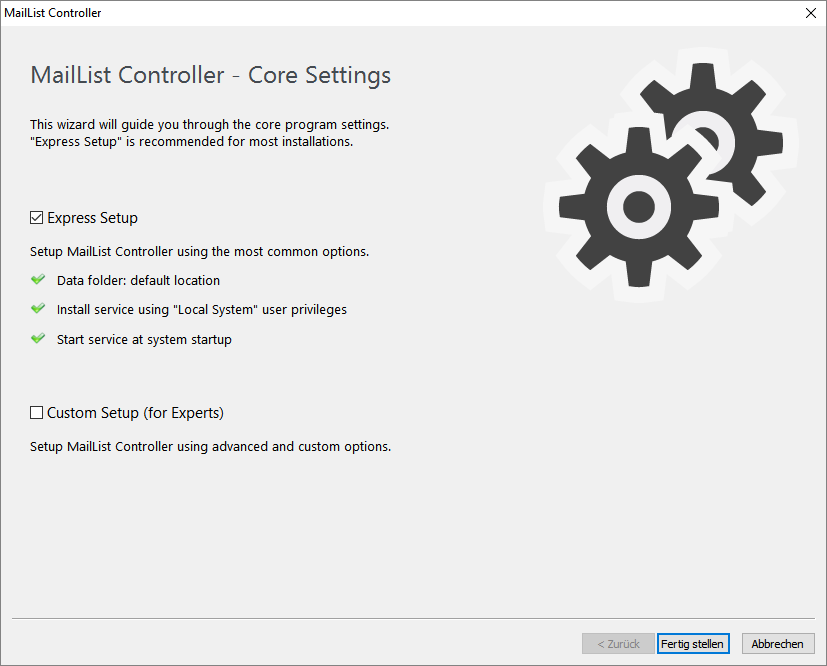
The "Express Setup" option configures MailList Controller
using the default options and is recommended when using it for the
first time.
It uses the default data storage directory location,
the service will start at system startup and the service runs with “local
system” user access permission.
You can change the settings later if required. To do so, please use item "Options" in the main program and click on "Core Settings" -> "Start MailList Controller Core Setup". This will restart the wizard and allows you to configure the core program settings. Please note: It requires to start the program using "Run As Administrator".
build Custom Setup
The "Custom Setup" is for experts and allows e.g. to save the application data on a network folder.
settings MailList Controller - Data Folder
Mailing lists, settings, message drafts, log files and other application
data will be stored in the "Data Folder".
It’s recommended to use the
default location.
If you use a custom location,
then you need to make sure that the user and also the service has
"Full Access" to the specified folder.
Default Folder
The default folder is: C:\Users\Public\Documents\Arclab
MailList Controller\data
Important: Do NOT use a folder inside the "Program
Files" or other system folder!
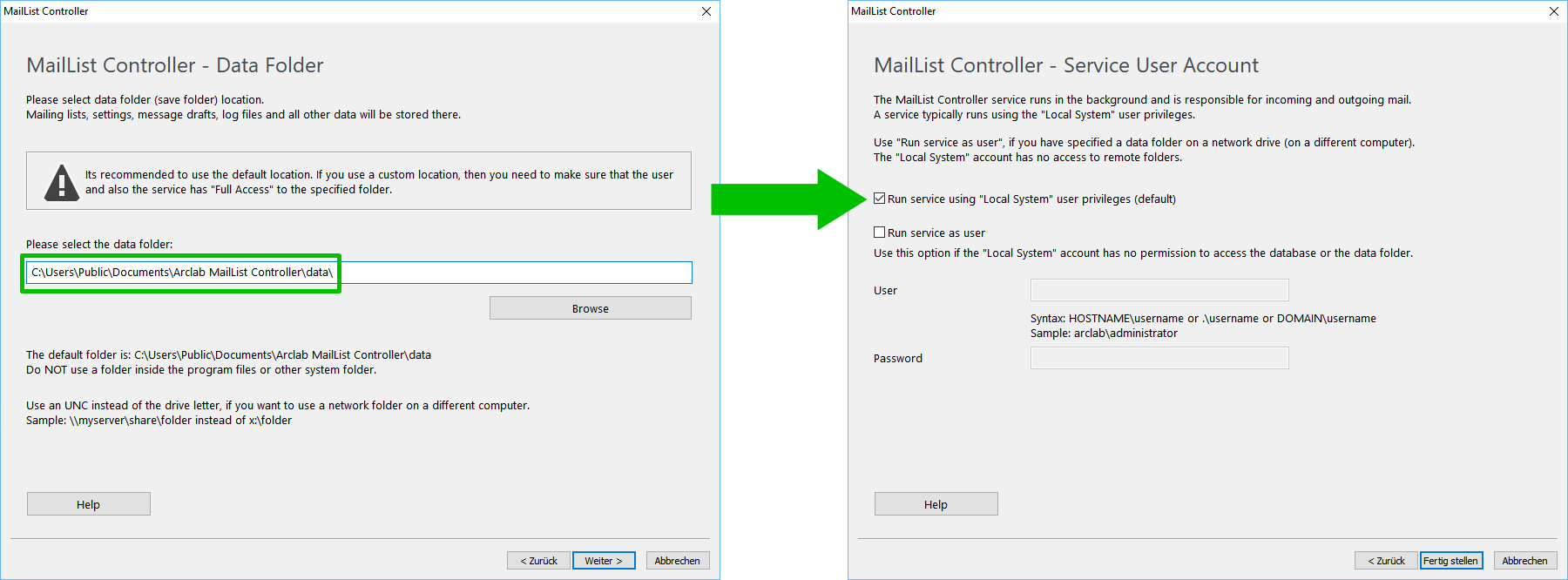
Custom Folder on a Network Drive
Use an UNC instead of the drive letter,
if you want to use a network folder on a different computer.
Sample:
\\myserver\share\folder instead of x:\folder
Use
"Run service as user" in "Service User Account" (shown
later), if you have specified a data folder on a network drive (on a different
computer). The "Local System" account has no access to remote folders.
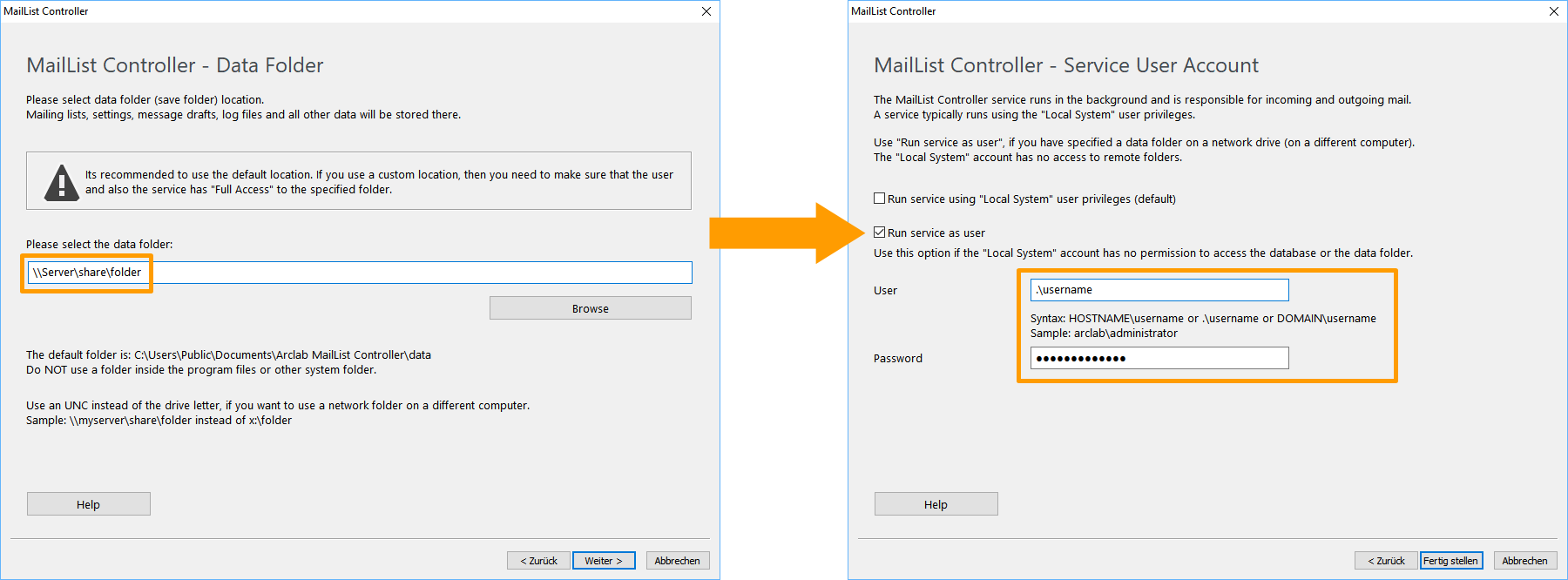
settings MailList Controller - Database
MailList Controller version 11++ uses a MS Access database (amlc.accdb)
to store the lists and settings. If you used a previous version of MailList
Controller (version 9 or 10) or an ODBC connection before, then you can
setup the program to use the old database version instead.
It's
recommended to keep the default option "Use MailList Controller database"!
settings MailList Controller - Service Start-up
MailList Controller contains a management application and a Windows service.
The service runs in the background and is responsible for incoming and outgoing
mail.
- Run service at system startup: The service runs
without an user being logged in.
Use this option if you want to run the service permanent on a server or workstation. - Start service at application start: The service will be started together with the management application.
- Client mode: Don't install service on this machine: Use this option if you want to run the service on a different machine, e.g. on your server.
settings MailList Controller - Service User Account
The MailList Controller service runs in the background and is responsible
for incoming and outgoing mail.
A service typically runs using the "Local
System" user privileges.
Use "Run service as user", if you have specified a
data folder on a network drive (on a different computer).
The "Local
System" account has no access to remote folders.
Please use the following syntax:
- HOSTNAME\username
- .\username
- DOMAINNAME\username
You can also change the user from "Start" -> "System" -> "Administration" -> "Services". Select "MailList Controller" and "Properties". Now change the user.
build Client - Server Installation
The client-server installation allows you to run the mail service on
your server and the user interface on a client PC.
Server and client
will share the data using a shared folder. There is no other connection
required.
Important: Don't install the program in normal mode on multiple machines using a shared data folder. Install the service on a single machine only (e.g. your server) and use the "Client Mode" installation for the clients.
- Create a "data" folder on a shared network drive.
- Install MailList Controller on the server and use "Custom Setup".
- Select the data folder. (Use the directory created in step 1.)
- Select "Run Service at system start-up" to make sure the service
will start automatically.
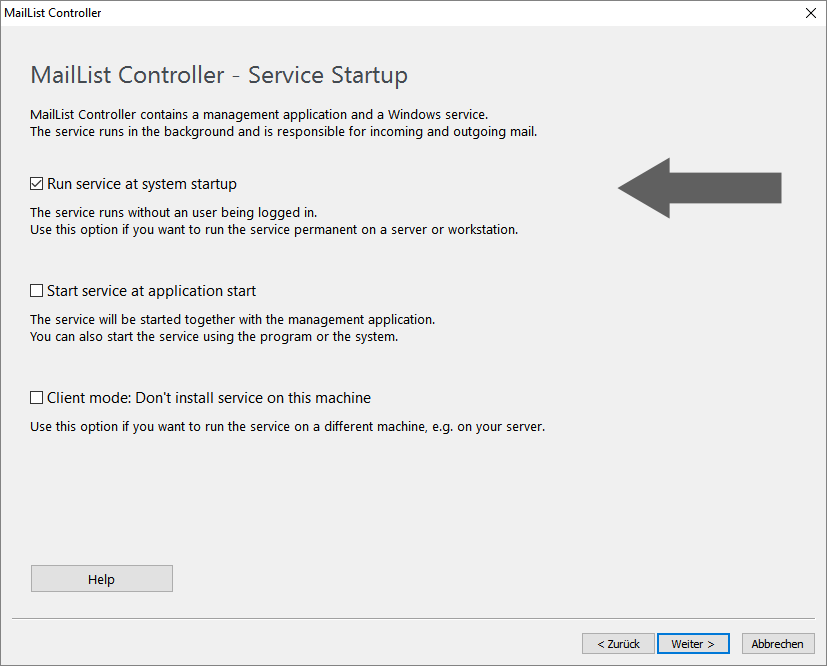
- Enter the user and password if the "Local System" account has no access to the specified data folder on the shared network drive.
- Click on "Finish".
- Now the installation on the server is complete.
- Click on "Exit" to close the user interface on the server.
- Install MailList Controller on the client and use "Custom Setup".
- Select the data folder (Use the directory created in step 1.)
- Select "Client Mode: Don't install Service on this machine".
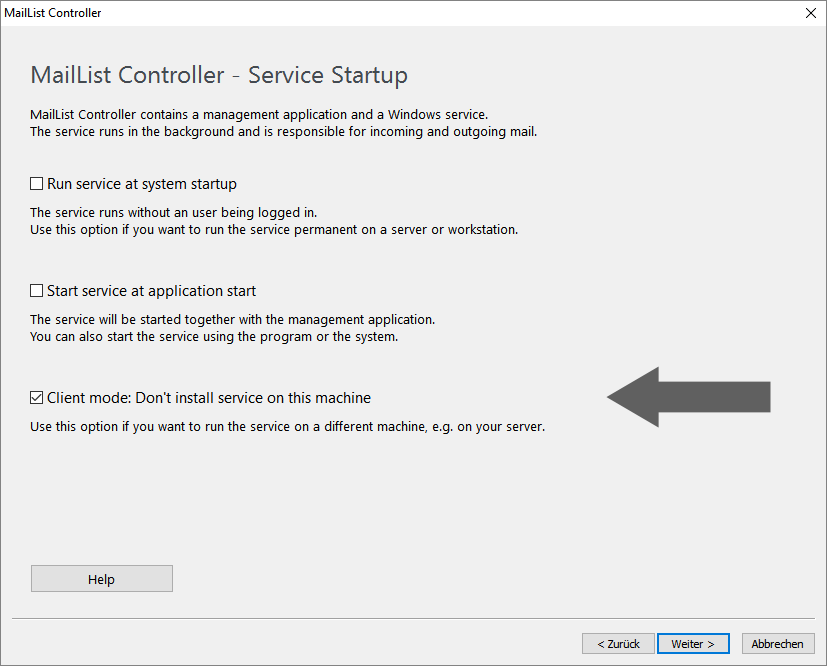
- Click on "Next".
- The "Service User Account" dialog is disabled, because there is no service installed on the client.
- Click on "Finish" to complete the installation on the client.
- Now the user interface opens on the client PC and the "Service Status" should display "Client Mode".