Install ODBC Driver
Arclab® Inbox2DB
The ODBC driver (MS Access Database Engine) required to operate the program
is usually installed automatically during installation.
With newer versions
no driver is installed if a suitable driver is already available on the system.
However, it can happen that the driver is no longer available after a system
or Office update.
In this case, you can install the driver as described below.
Install ODBC Driver for *.accdb (MS Access)
There are various ways of doing this, depending on whether you want to install a specific driver version. Choose the solution depending on whether you want to use a certain driver version. If this is not the case, simply use solution A (run the setup for Inbox2DB again).
Close all programs before going any further (!)
error_outline Solution A: Install Inbox2DB again
Select the option to install the ODBC driver "Microsoft Access Database Engine"
in the setup.
This will install and repair the Microsoft Access Database
Engine 2010 automatically. It is not necessary to uninstall the program before.
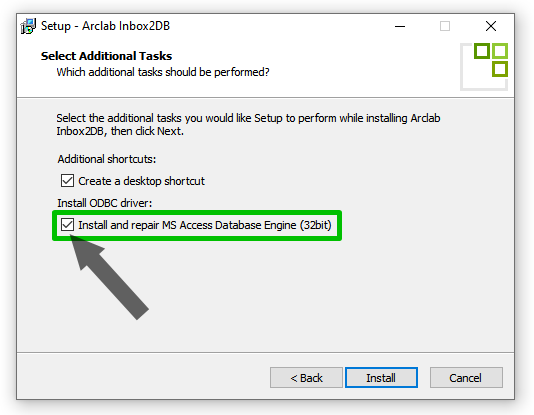
error_outline Solution B: Install MS Access Database Engine 2010
Download Microsoft Access Database Engine 2010:
https://www.microsoft.com/en-us/download/details.aspx?id=13255
Download
and install the 32 bit version:
"AccessDatabaseEngine.exe" - don't download
the x64 version!
If you cannot install because there is a 64bit component
blocking, open a command prompt and run the installation using:
"AccessDatabaseEngine.exe
/quiet"
error_outline Solution C: Install MS Access Database Engine 2016
Download Microsoft Access Database Engine 2016
https://www.microsoft.com/en-us/download/details.aspx?id=54920
Download
and install the 32 bit version:
"AccessDatabaseEngine.exe" - don't download
the x64 version!
If you cannot install because there is a 64bit component
blocking, open a command prompt and run the installation using:
"AccessDatabaseEngine.exe
/quiet"
error_outline Solution D: Repair MS Office 365 (32bit)
If you have installed Microsoft Office 365 32bit(!):
Go to the "Apps"
in the windows system settings and "Repair" the Office installation.
If this
does not work, use solution A, B or C instead.