Sample Message - Fields detected
Arclab® Inbox2DB
Inbox2DB has detected matching Fields
The program has auto-detected some (or all) matching fields. In other words it has found field names ("Target Columns") taken from the target database ("Data Connection Target") in the sample message. Field names are highlighted in green and values in blue color inside the sample message, e.g.:
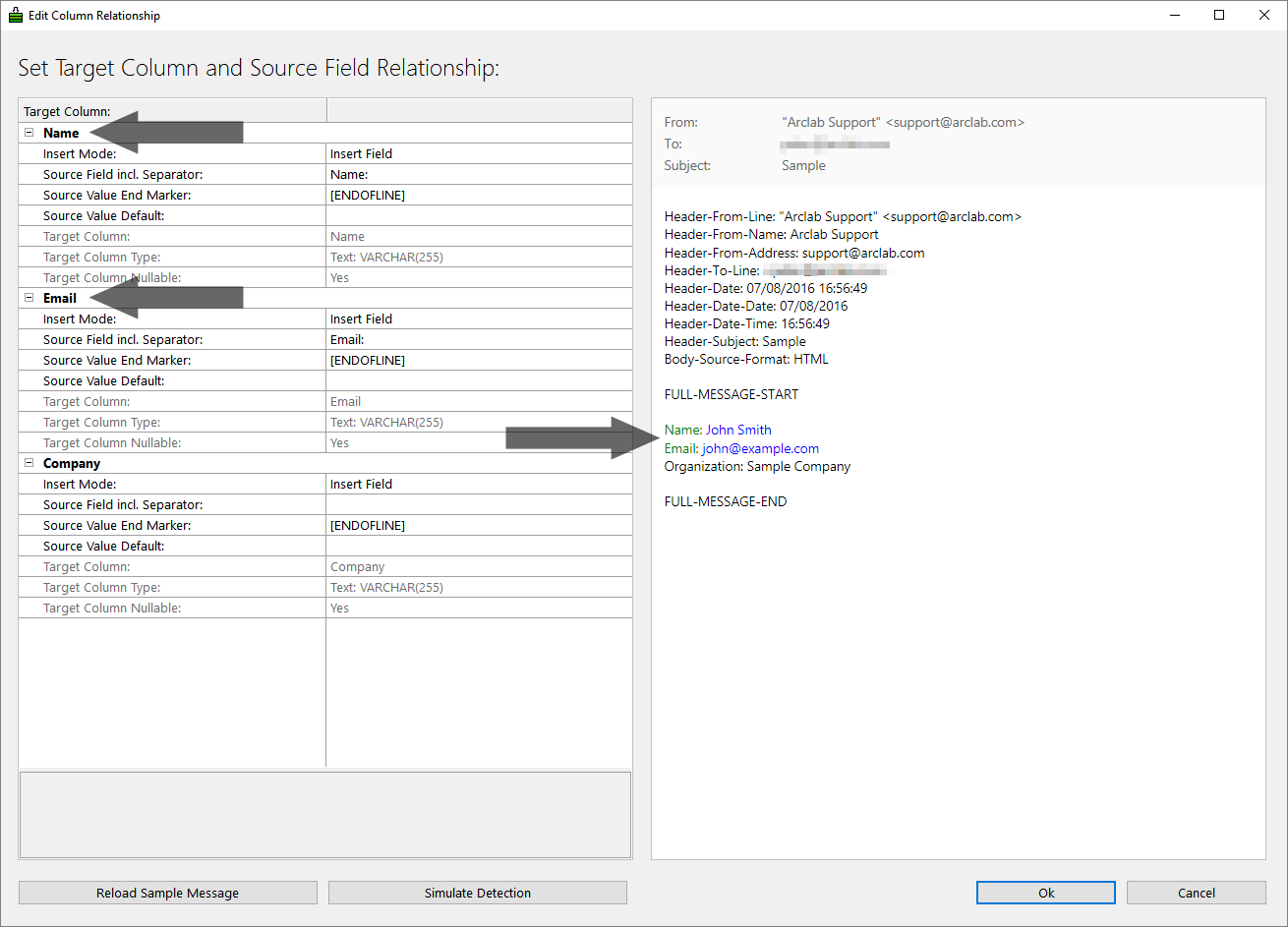
Name:
John Smith >> matches the field (column)
"Name" of the database
Email:
john@example.com >> matches the field
(column) "Email" of the database
Organization: Sample Company >> no
match! because there is no field with the name "Organization" in the database
Important: Please take a look at this page if the wrong sample message has been loaded.
The "Source
Field incl. Separator" and the "Source
Value End Marker" have been assigned automatically.
Please
take a look at this page if the value (blue) was not detected (highlighted).
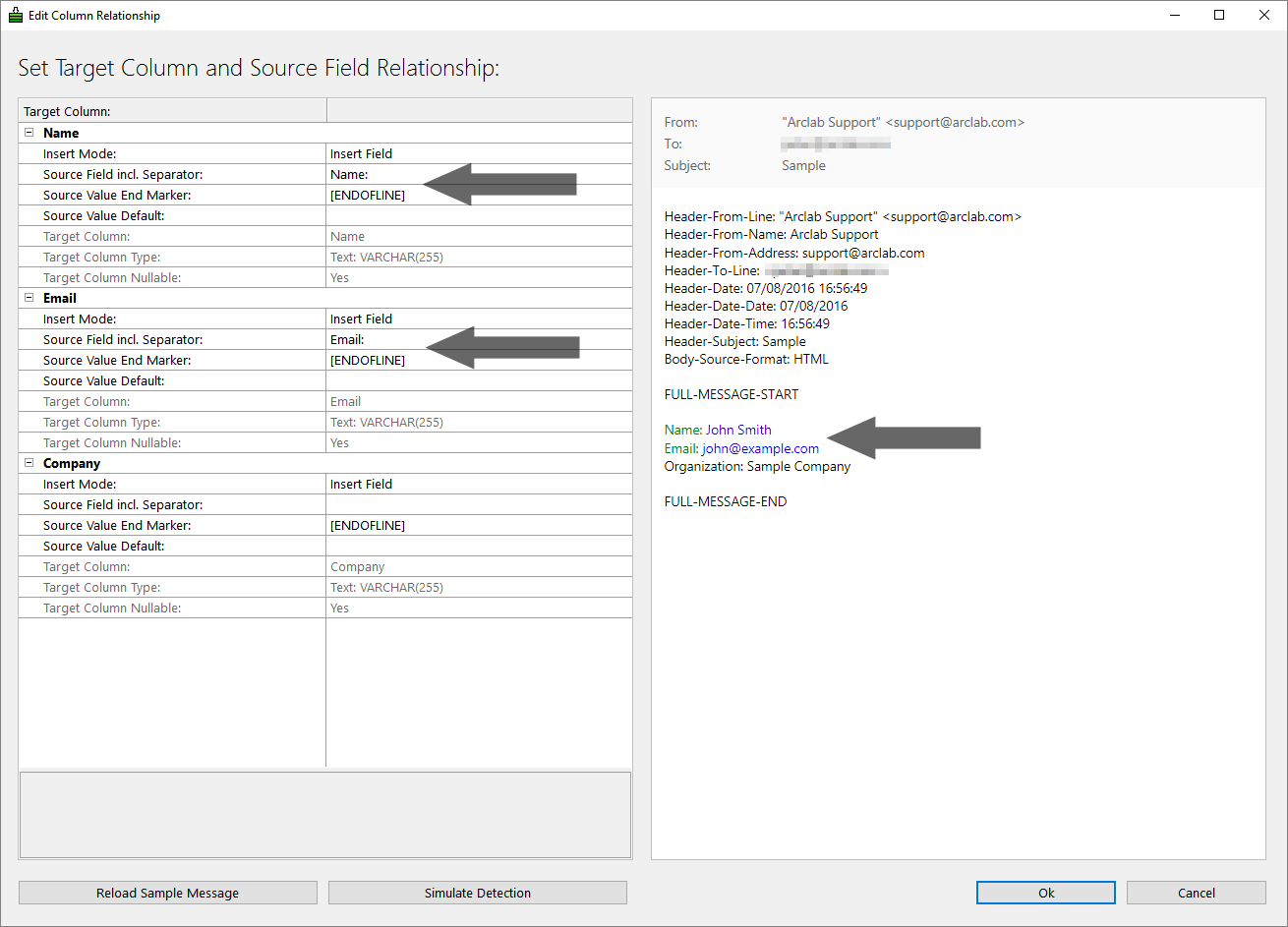
How to add Fields manually ...
You can easily add fields manually if the program has not detected all the fields.
In our sample:
Name:
John Smith
Email:
john@example.com
Organization: Sample Company
The field "Organization" (in the sample message) should be assigned to the field "Company" (in the database):
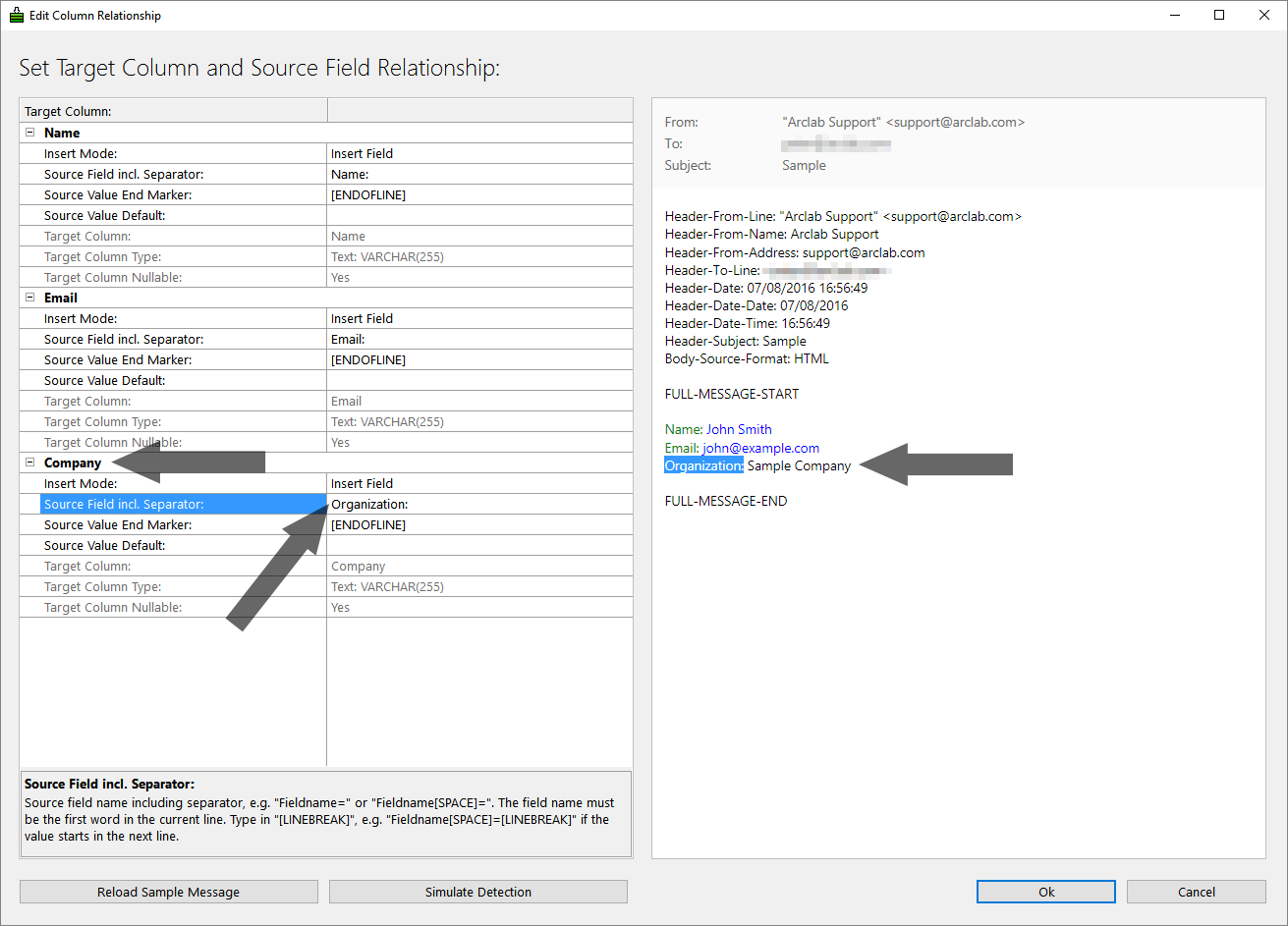
Copy/paste or type in the field name including the separator in
"Source
Field incl. Separator" ... in this case: Organization:
and
click on "Simulate Detetion" to verify the field mapping:
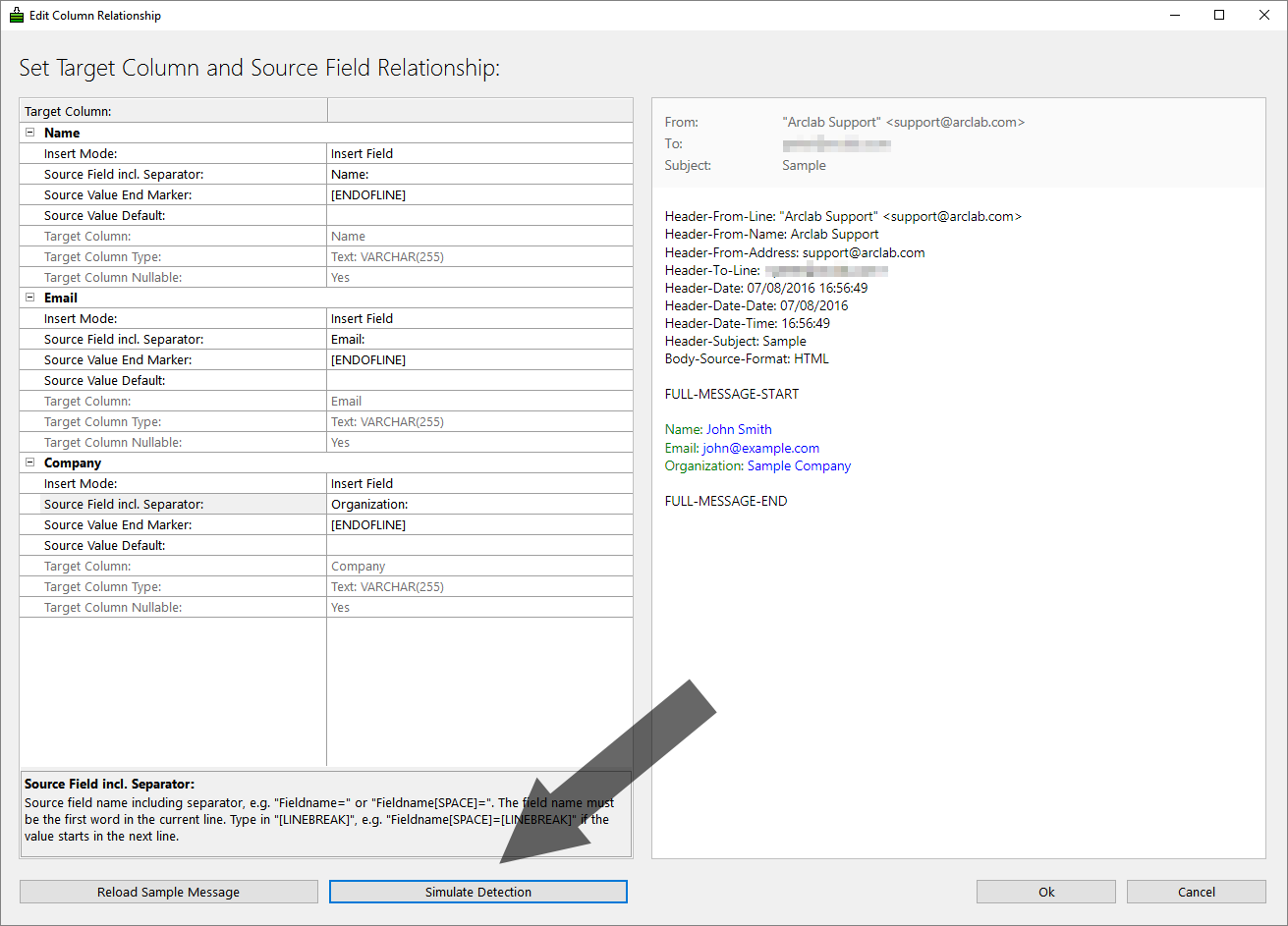
Repeat this step for all missing fields until you see all
field names in green and
values in blue color.
Please take a look at this page if the value (blue) was not detected (highlighted).
Important: Please take a look at this page if the wrong sample message has been loaded.