Use the same Fonts and Colors as the Host Page
Arclab® Web Form Builder
The good news is that this is already done by default.
It already uses the same fonts and colors as the host page when you upload the
form to your website and integrate the form into your host page.
How does it work?
Open the "Style Settings":
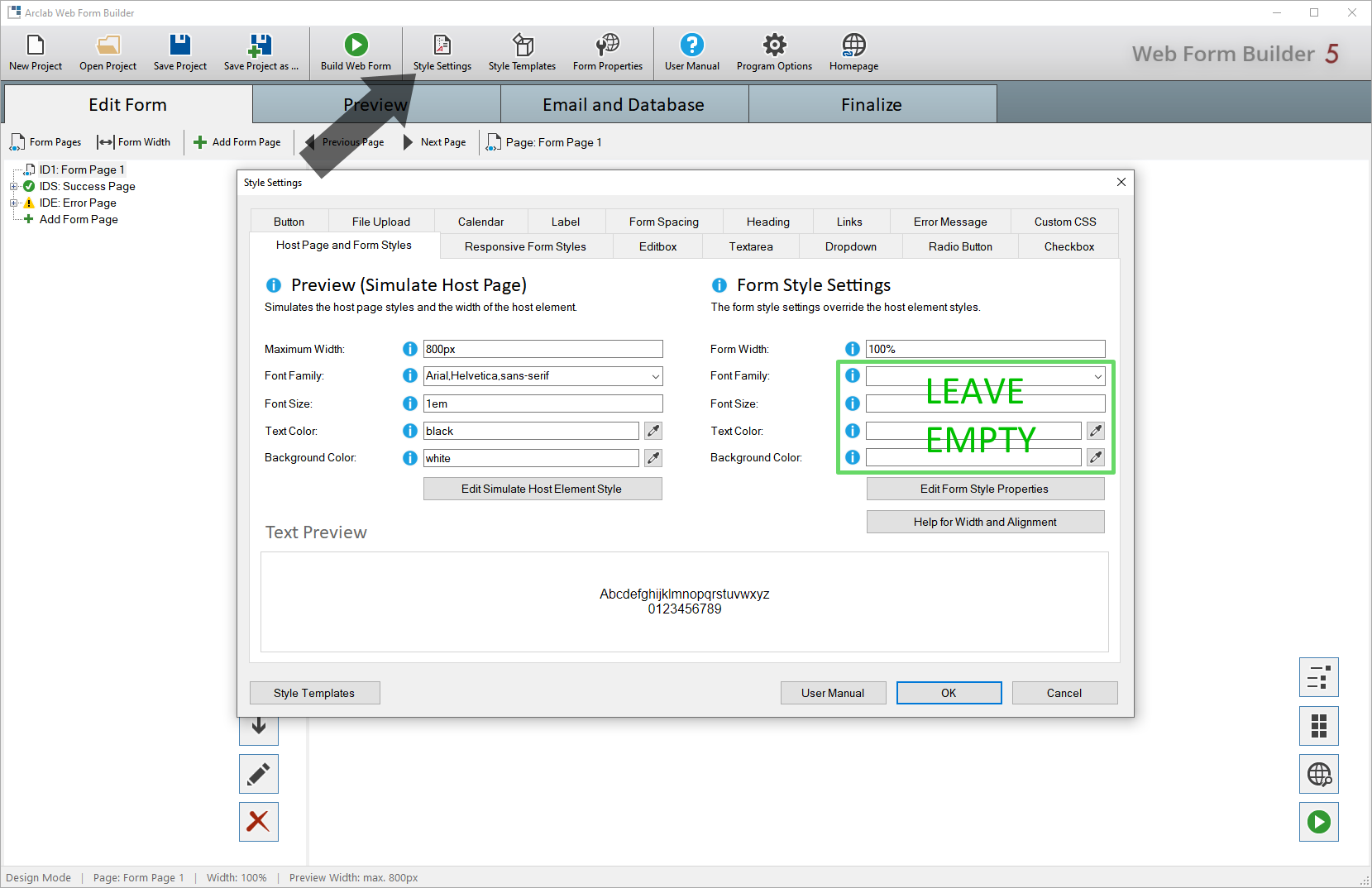
Simply leave the "Form Style Settings" for "Font Family",
"Font Size", "Text Color" and "Background Color" empty.
This is already the default when you create a new form!
Important!
Upload the form to your website and insert
the form into your host page to check the presentation.
Simulate Host Page
The settings on the left side under "Simulate Host Page"
are only for display and preview in the program.
These settings
are necessary because the program can not know what font and color will be used
on the host page.
For example, if you are using a web font that is not locally available, just select a font that is closest to the web font.
Open the Form without using a Host Page
If you upload the form to your website and directly open the php file generated by the program (without using a host page), a host page will be simulated from the settings made here. This means there is a difference depending on whether you include the form in a host page or not.