Required Dropdown Lists
Arclab® Web Form Builder
For a dropdown list, the user of the form can select an option from given options. Due to the nature of the input element, however, the dropdown list already have an option selected, which means that the "Required" condition is always met.
The solution to this is to add an "Item" (or placeholder) to the item list that contains a text ("Item Text") but no value ("Item Value").
Required Dropdown List
Add a "Dropdown List" to your form:
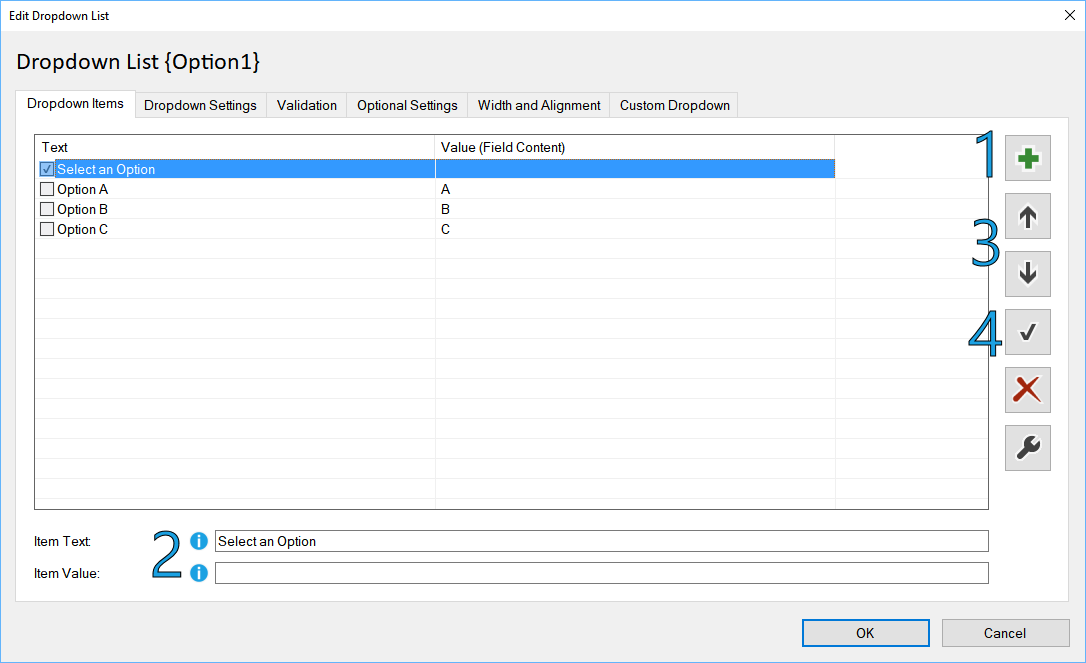
1. Add an additional item to the list
2. Add an "Item Text", but remove the "Item Value"
3. Use the "Up" button to move the new item on top of the item list
4. Use the "Checkmark" button to make the item the default selection
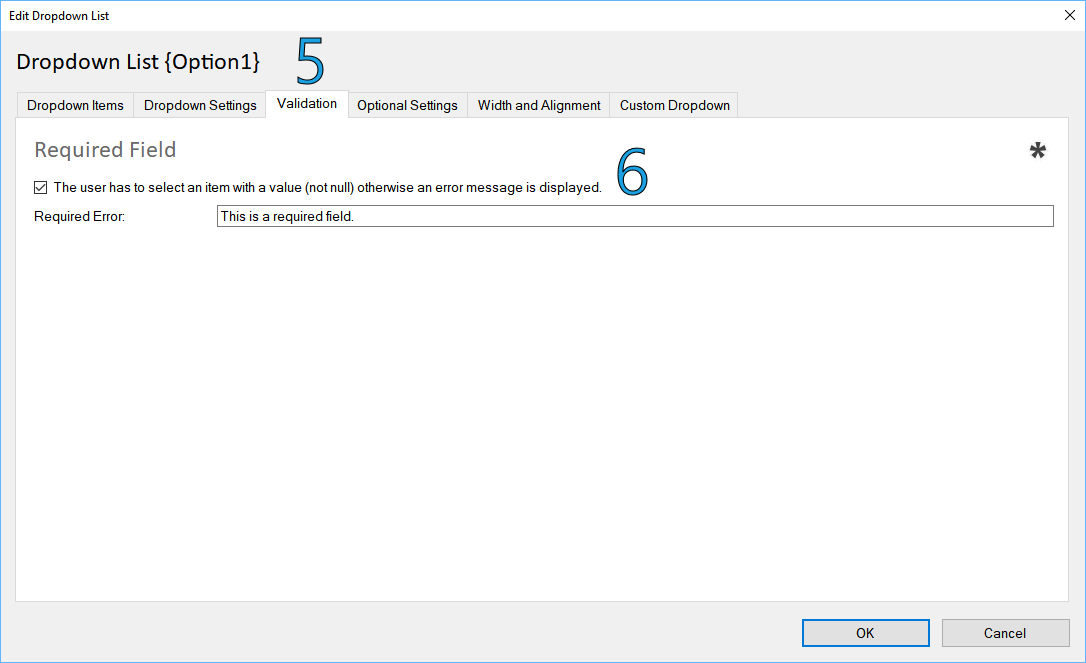
5. Switch to the section "Validation"
6. Check "Required Field" and add/change the text, which should be shown if no item (with a value) was selected
The following sample shows the difference between a regular dropdown list and a required:
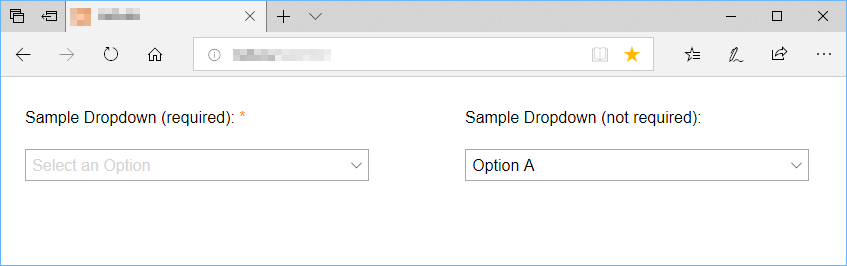
The form would not accept the default "Required" dropdown selection and
would display an error message if the user tries to submit the form or move
to the next form page, because the "Item Value" for "Select an Option" is
empty.
(The "Item Text" is the text shown in the form and the "Item Value"
is the value submitted by the user.)