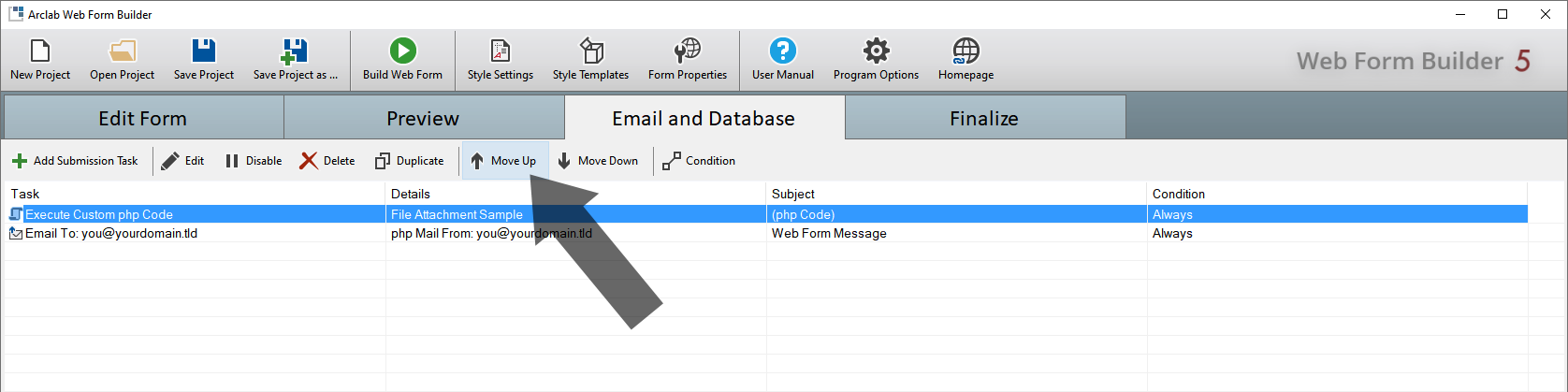Download and Attach a File from Your Web Server
Arclab® Web Form Builder
Download a File from Your Webserver and Add it as Email Attachment
Switch to the "Email and Database" tab and select the type
of task you want to add under "Add Submission Task":
Please note that this functionality is only available
in the "Test Version" or in the "Developer Edition".
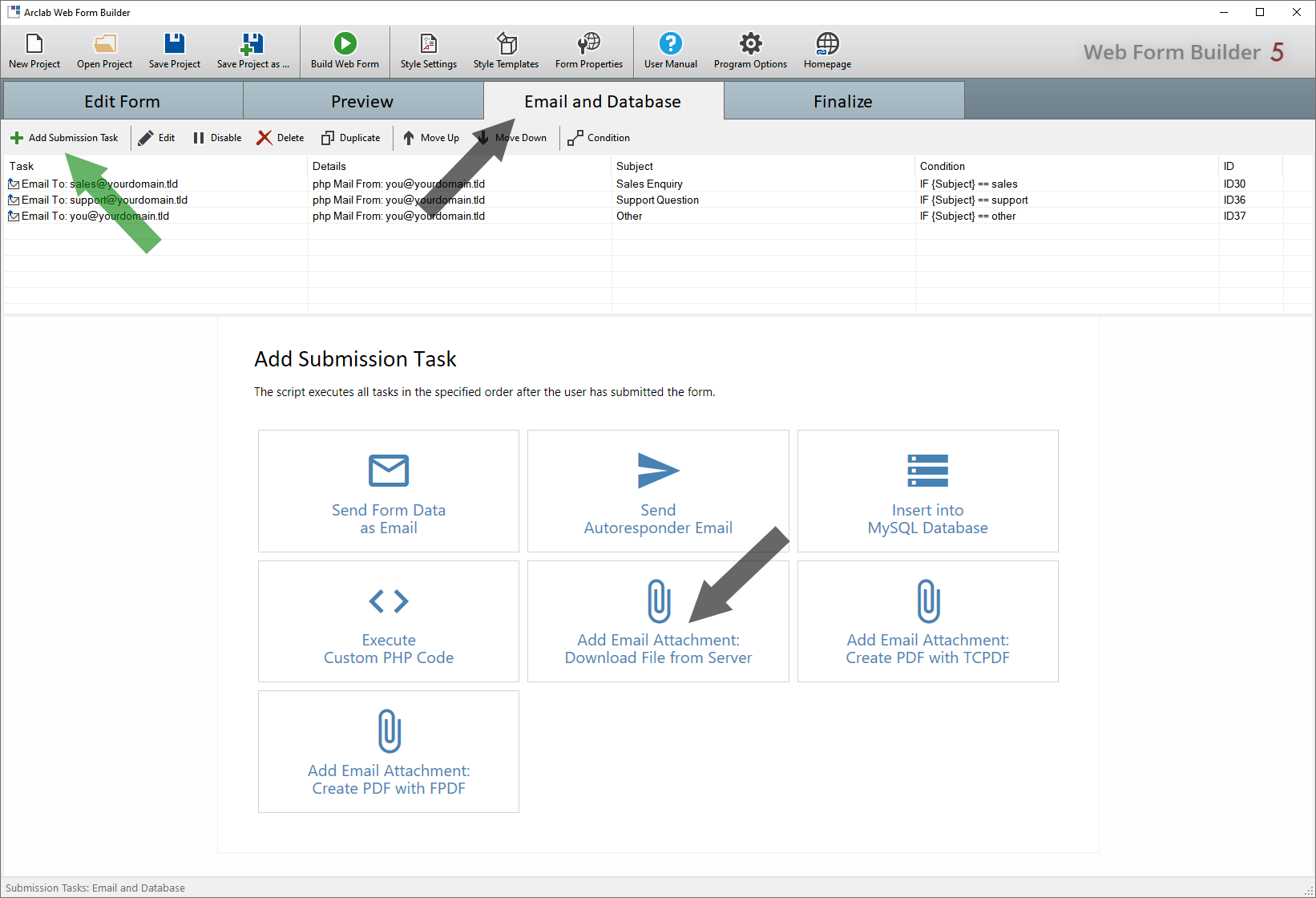
Select "Download File from Server" and a dialog will open in which you can enter the web address of the file directly.
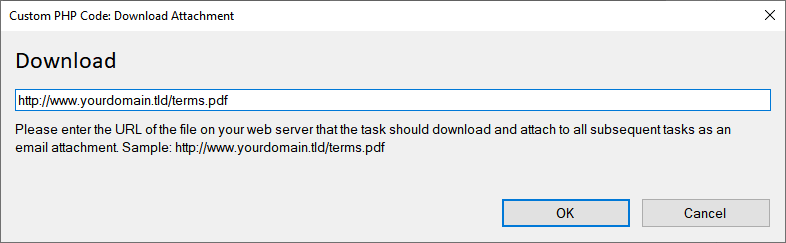
The PHP editor then opens. You don't have to make any changes here and you can simply click on "Apply Changes".
Code Details
A function called "Download" is already included for downloading a file from
your web server.
The following code downloads the file from your web server
and assigns the content:
$att_content_data = Download("http://www.yourdomain.tld/terms.pdf");
If you want to change the web address, you can change it directly in the
code.
Please note that in this case you also have to change the
file name of the attachment and the content-type.
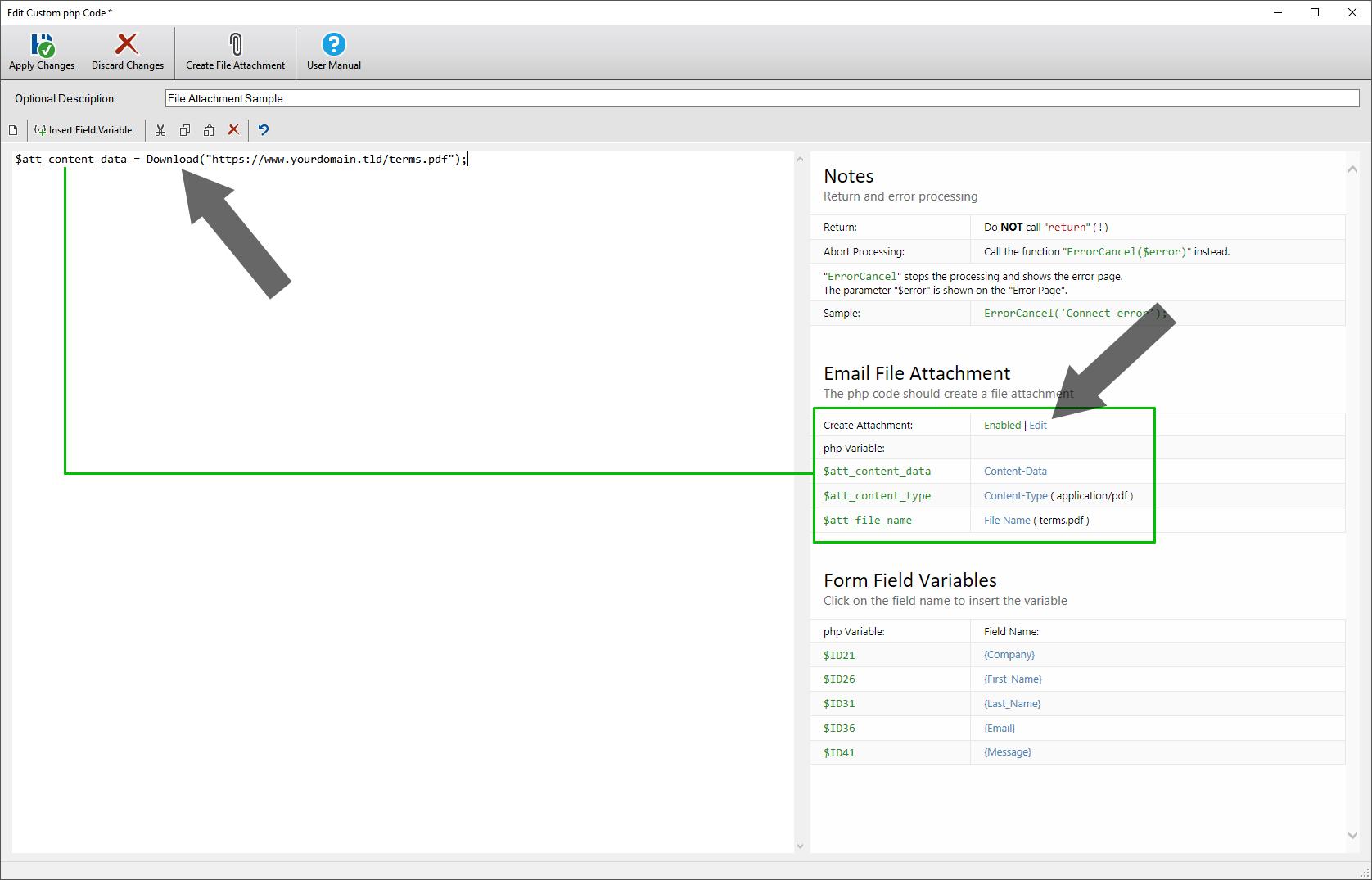
Important!
Please note that all tasks are executed in the order shown under "Email and Database". The file attachment must have been created before the email and will then be attached to all subsequent emails. You can use the "Move Up" and "Move Down" buttons to change the order of the tasks accordingly.