Single and Multi-Page Forms
Arclab® Web Form Builder
Form Pages
The forms created with Arclab Web Form Builder can contain multiple form pages, which are displayed one by one in a sequence.
For single-page forms, all input elements are on one page.
After the user clicks on the submit button, the data entered in the form is
sent to the script for further processing.
For multi-page forms, the input elements are spread across multiple pages. The user can navigate with the buttons forward and back through the form pages. After the user clicks on the submit button on the last form page, the data entered in the form is sent to the script for further processing.
Click on the page name in the tree on the left side to select
the form page:
(or use "Previous Page" and "Next
Page" to cycle through the pages)
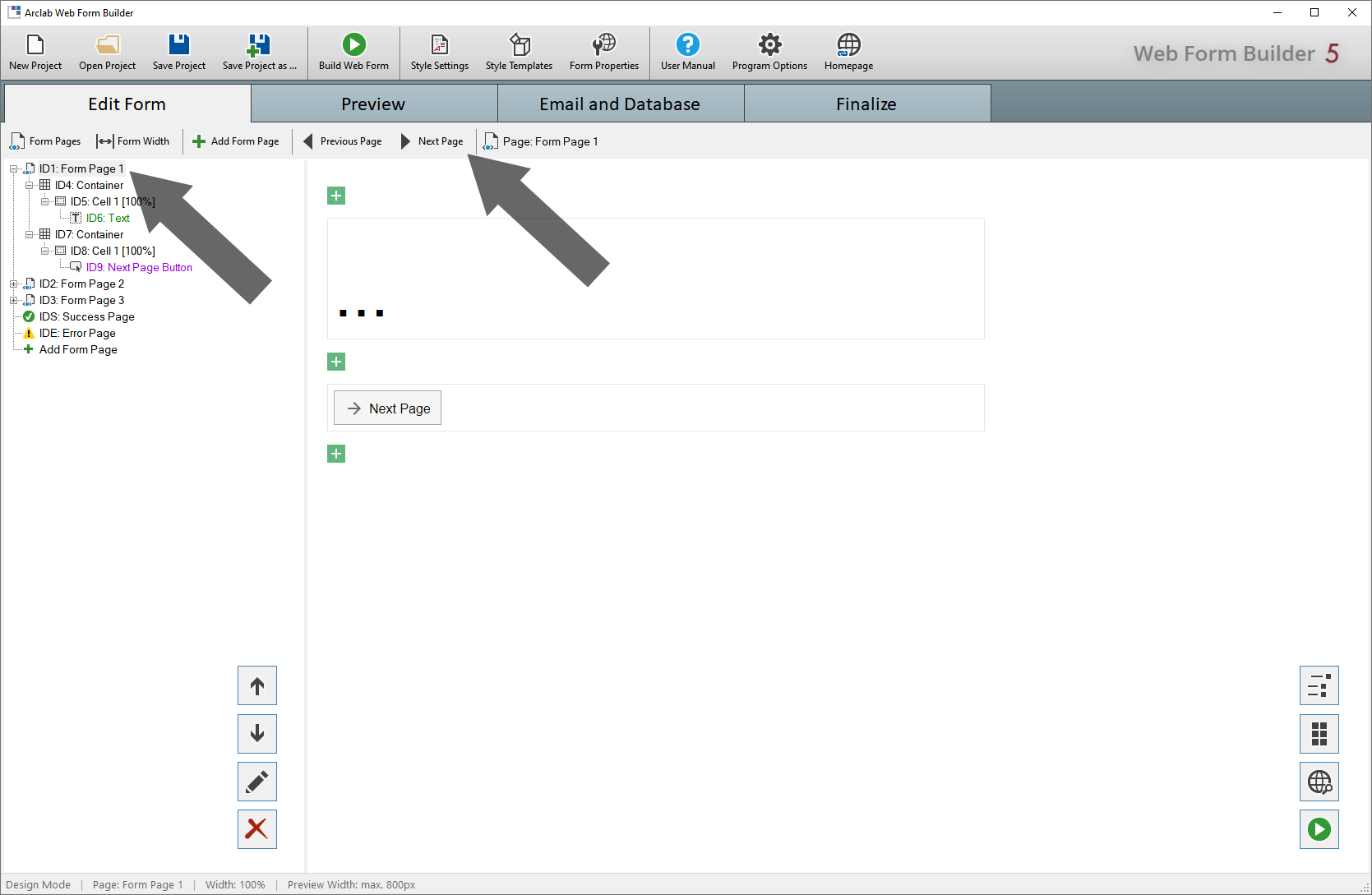
Success and Error Page
After the user click on the submit button, the data entered in the form
is transferred to the script (generated by the program) on the web server.
The script can now email the data or insert it into a MySQL database.
After the script has completed all tasks, the success page is displayed.
If an error occurs, the error page is displayed instead.
Click on "Success Page" to edit the success page:
(or click on "Next Page" until you reached the "Success
Page")
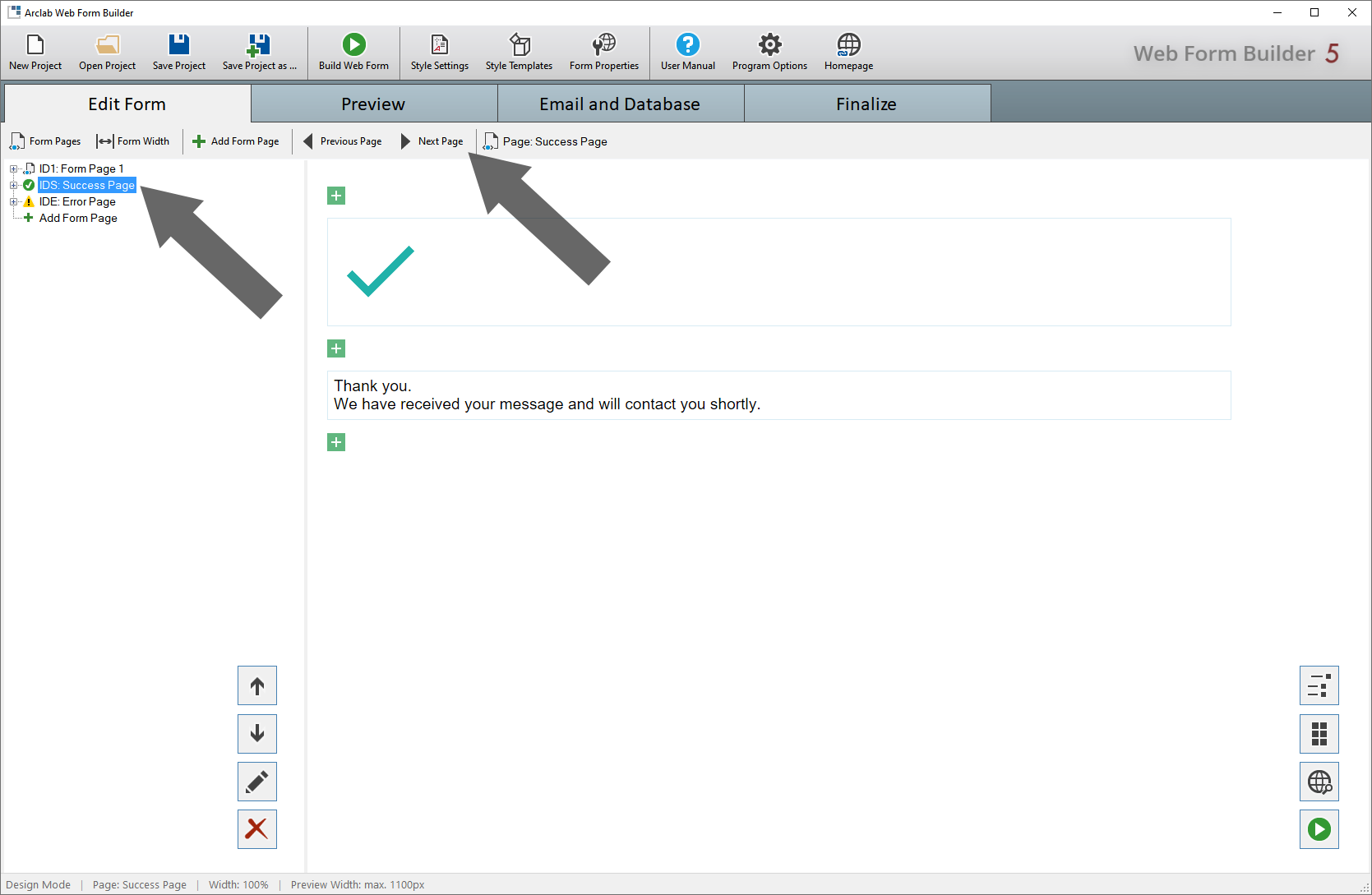
The success page may contain a summary of the transferred data or just
a confirmation that the data has been successfully transmitted.
The success
and error page can be edited just like any other form page.
Redirect Page after Form Submission
Normally, after submitting the form and processing the form data, the success page is displayed. If you want to display another web page, you can use the form element "Redirect Page". Just add the form element "Redirect Page" to the "Success Page" and the user will automatically be redirected to the chosen web page. The page redirection is carried out immediately and without delay.
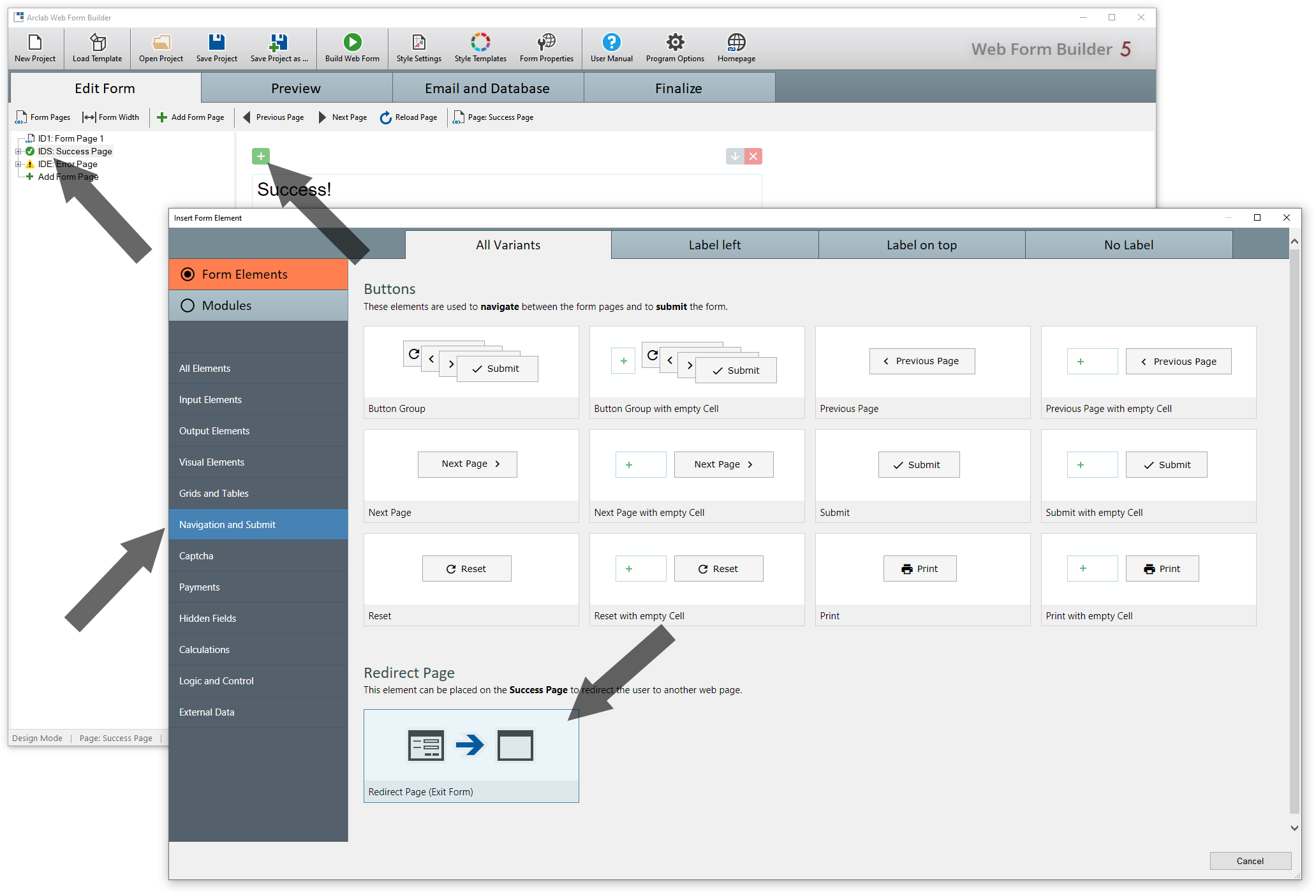
- You can remove all other form elements on the success page.
- You can also apply the same procedure to the error page.
Add Form Page
You can add any number of form pages. The form pages are displayed one by one in a sequence.
Click on "Form Pages" or "Add Form Page":
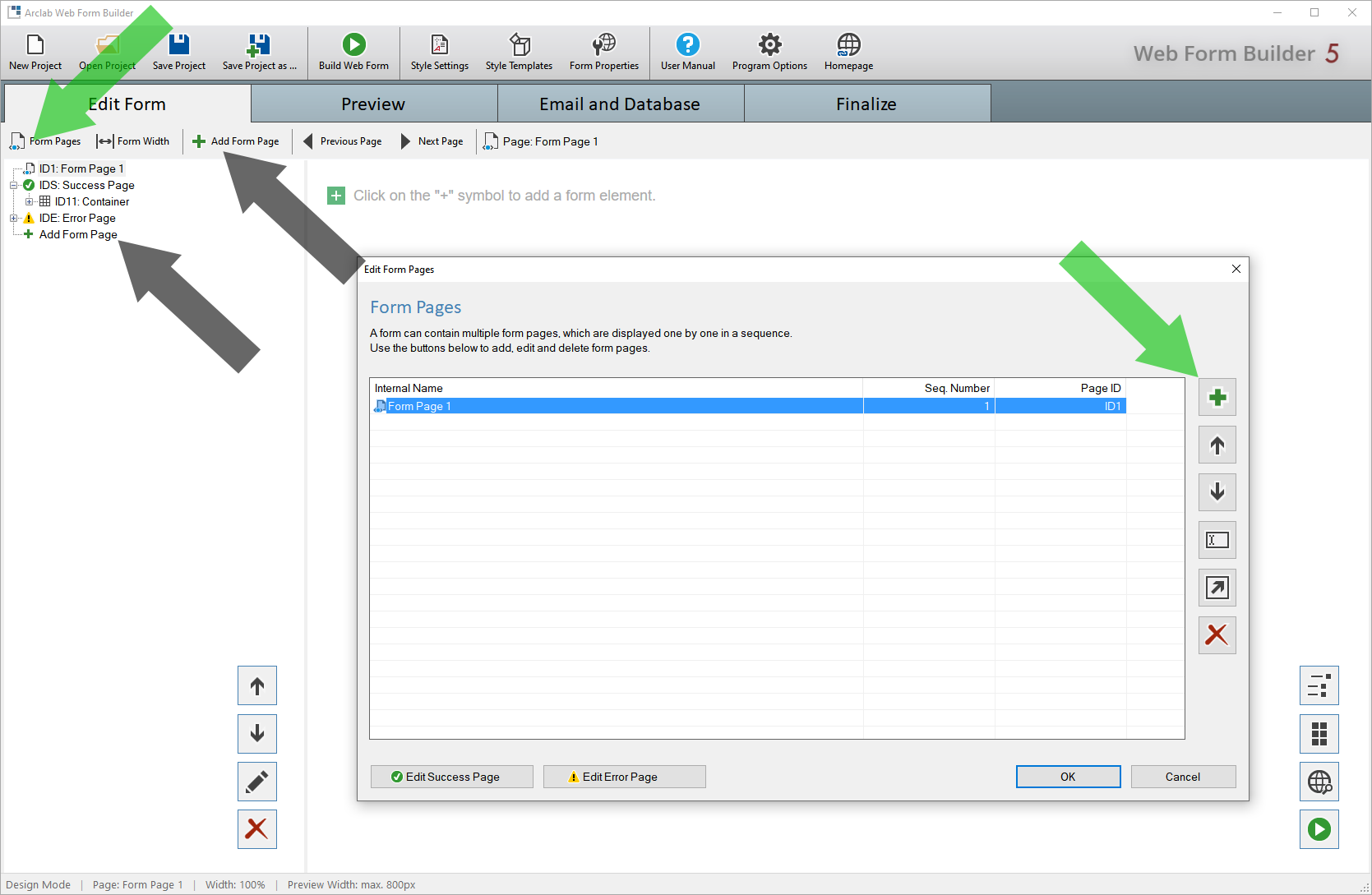
"Form Pages" shows an overview of all page. You can also rename, move or delete form pages here.