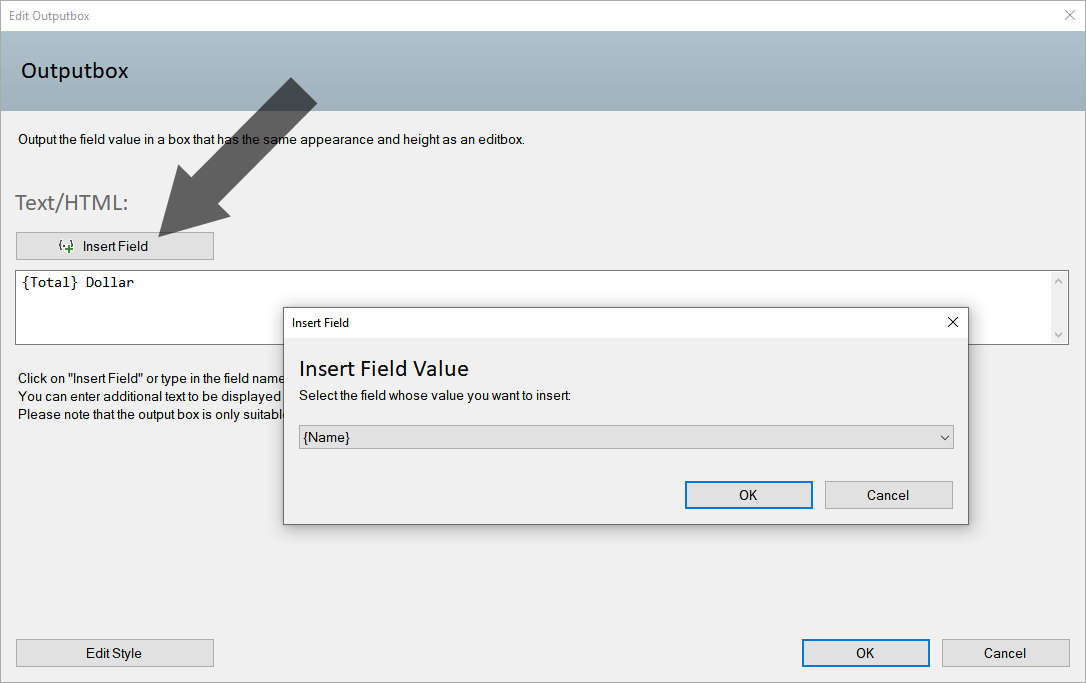Output Input and Hidden Fields
Arclab® Web Form Builder
Hidden fields can be output just like input fields in the web form. So you
can e.g. output an overview of the inputs or the result of a calculation.
The contents of fields are accessed via the field name in curly brackets, e.g.
{Name}
Sample:
For this example we use an input field for the name {Name} and a hidden field
for the total price {Total}.
In the design mode in the editor, the input
and hidden fields would be displayed as follows:

Output of Fields in a Text Block
Add "Output Elements" > "Text" (with or without Label) to your form:
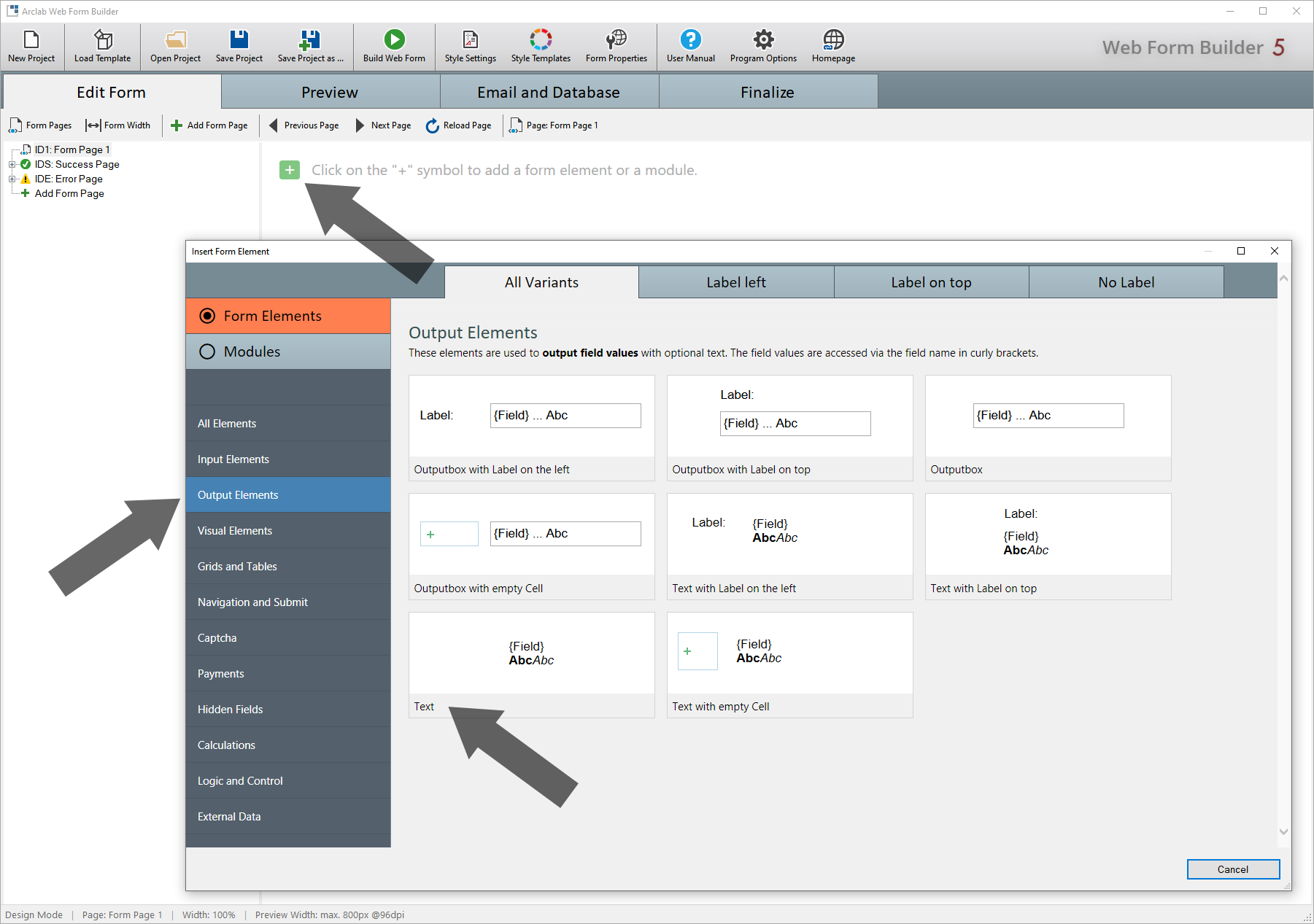
Insert the value or content of the field by entering or selecting the field name in curly brackets, e.g. {Name}.
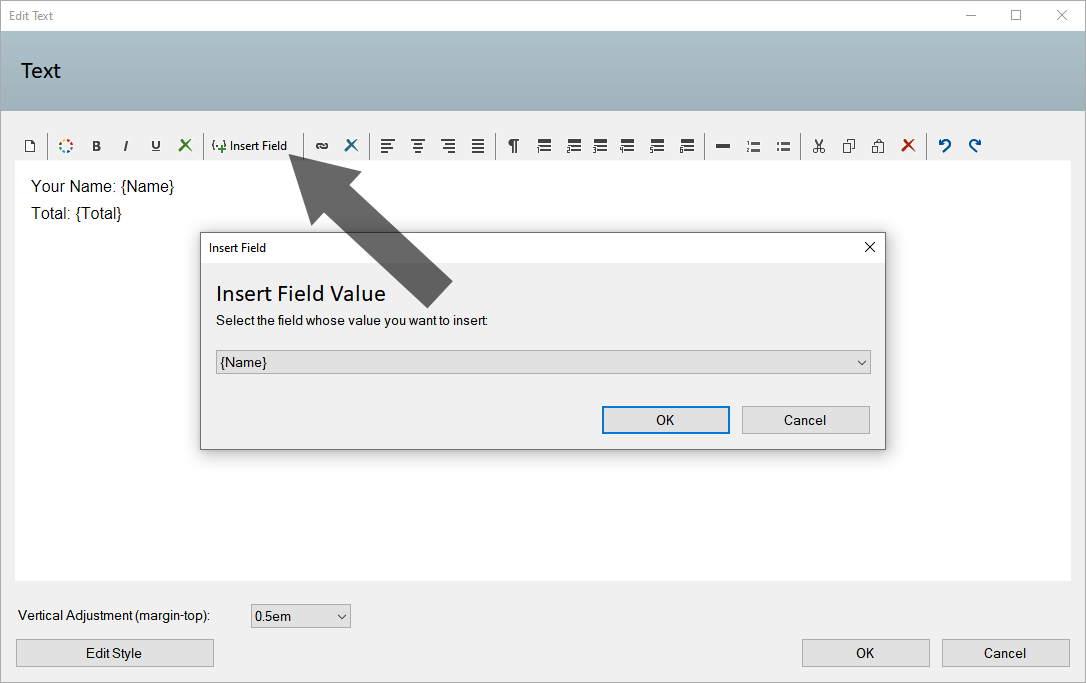
Output of Fields in an Output Box
An output box looks exactly like an input field, except that no entry is made here, but the value or content of a field is to be displayed. You can optionally add additional text before and after the field.
Add "Output Elements" > "Outputbox" (with or without Label) to your form:
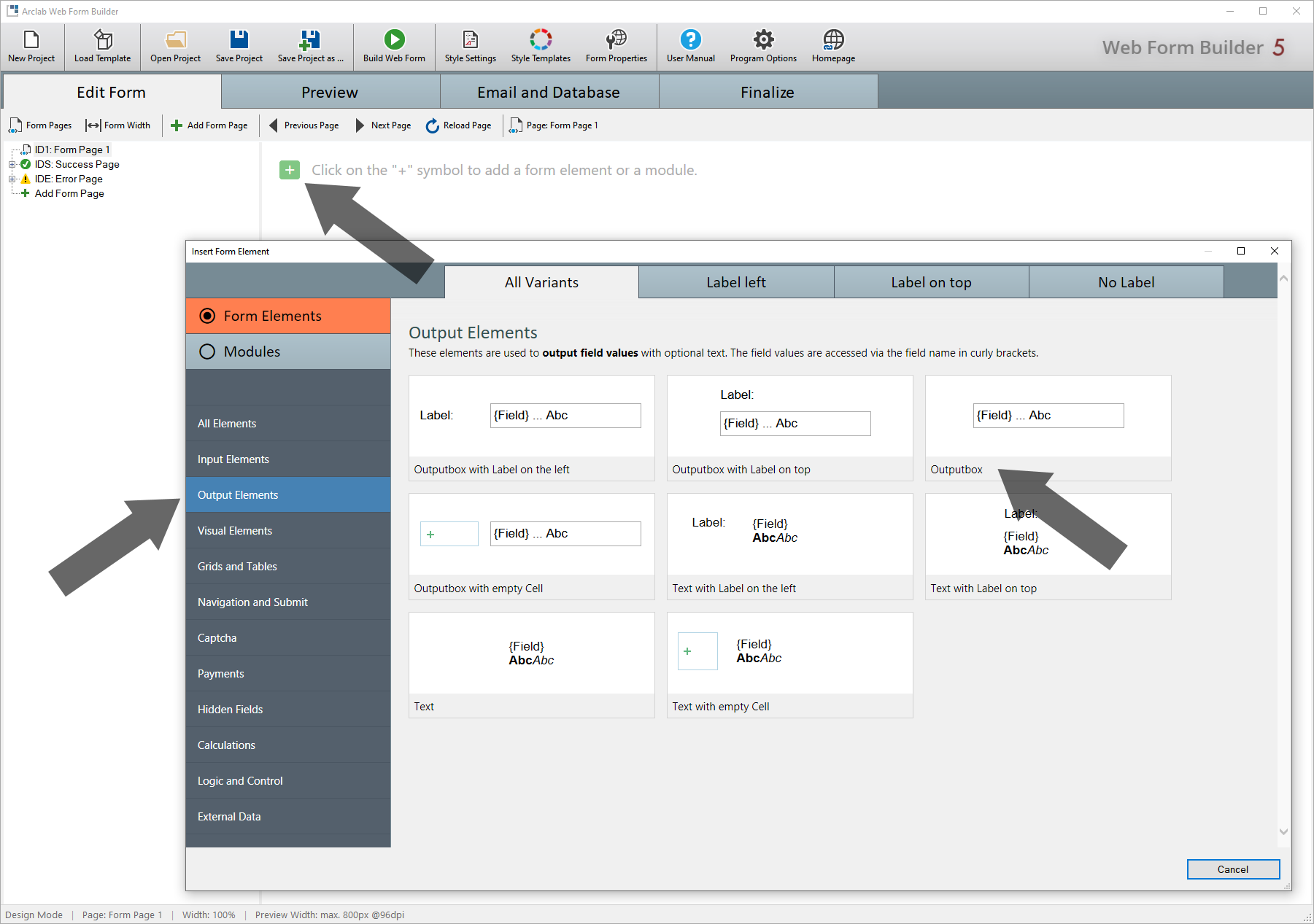
Insert the value or content of the field by entering or selecting the field name in curly brackets, e.g. {Total}.